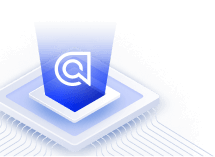Tealium
On this page
If you’re using Tealium to track user interactions on your website or app, you can set up the Algolia Insights connector to forward click and conversion events.
Algolia does not provide support for the Tealium connector, including installation or troubleshooting. If you require help with this connector, please refer to the Tealium documentation or contact your Tealium team directly.
Add the Algolia connector in Tealium
-
Sign in to Tealium’s Customer Data Hub and select the account and profile you want to work in.
-
On the sidebar, go to Server-Side > EventStream > Event Connectors and click Add Connector.
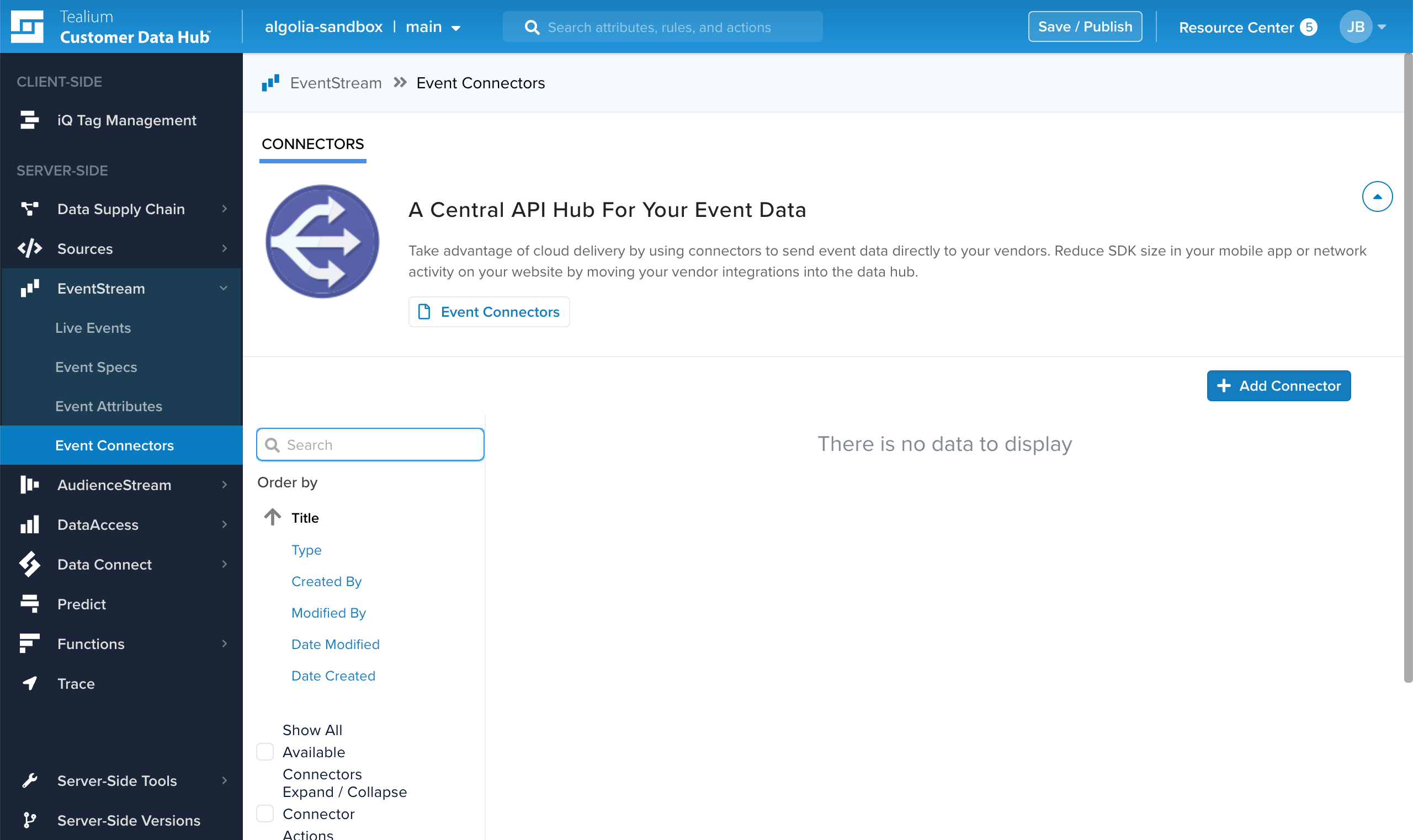
-
In the Connector Marketplace, search for the Algolia Insights connector, select it, and click Continue.
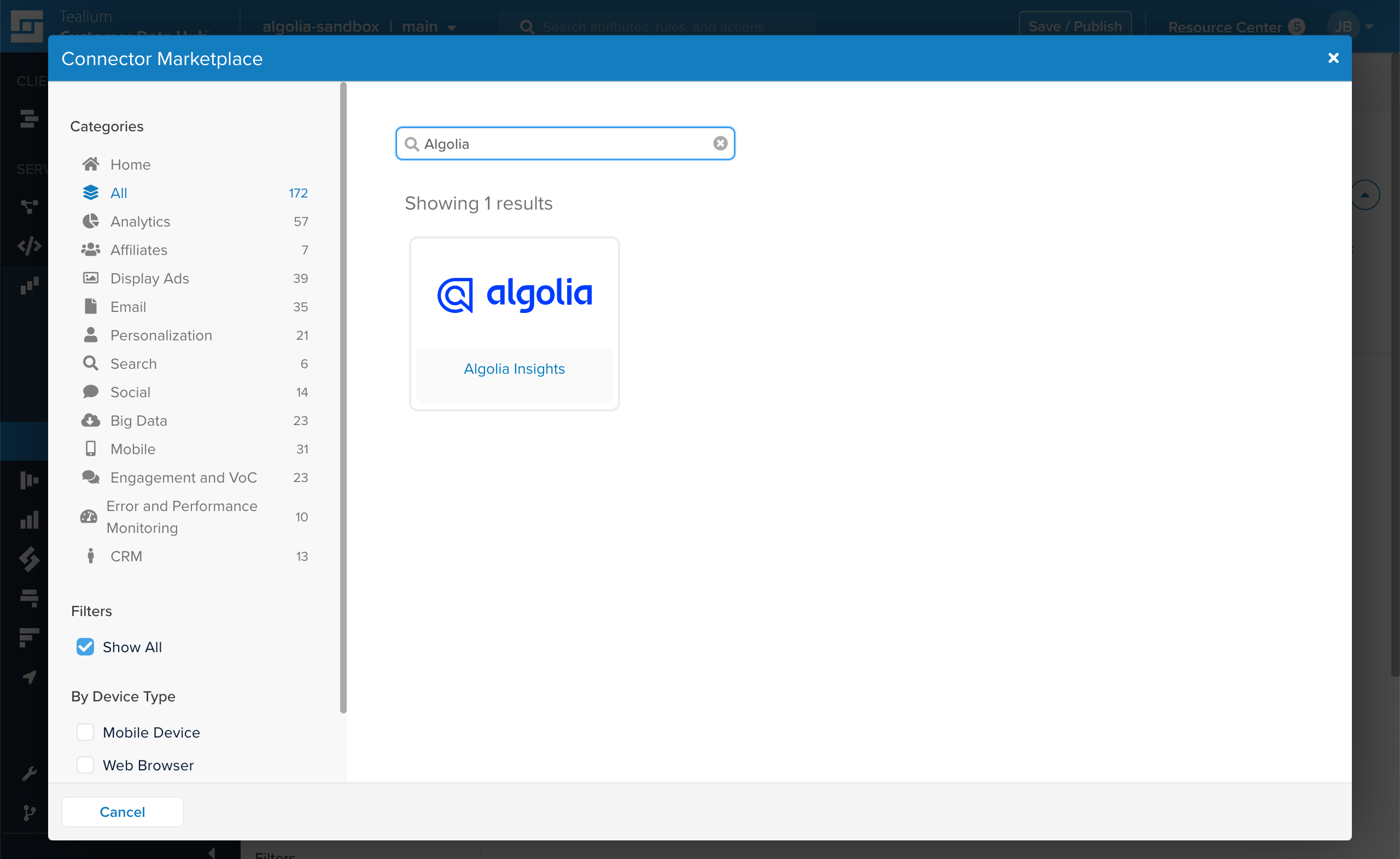
-
In the Data Sources menu, select All Data Sources if you want to forward events from all your websites or apps to Algolia, or select individual sources to only forward events from selected sources.
In the Event Feed menu, select the type of event you want to forward, such as,
product_view,cart_add, orpurchase.Click Continue.
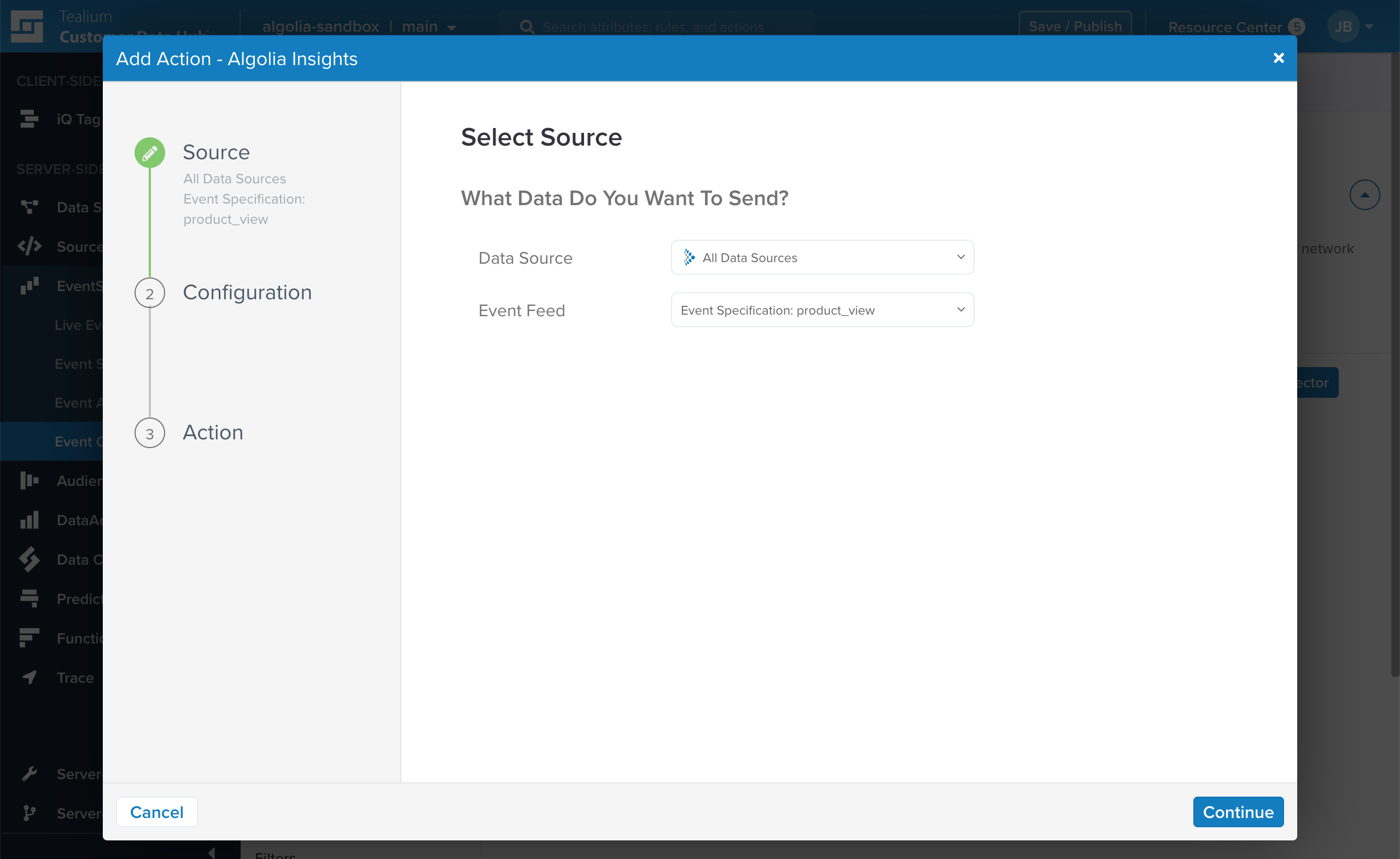
-
Click Add Connector
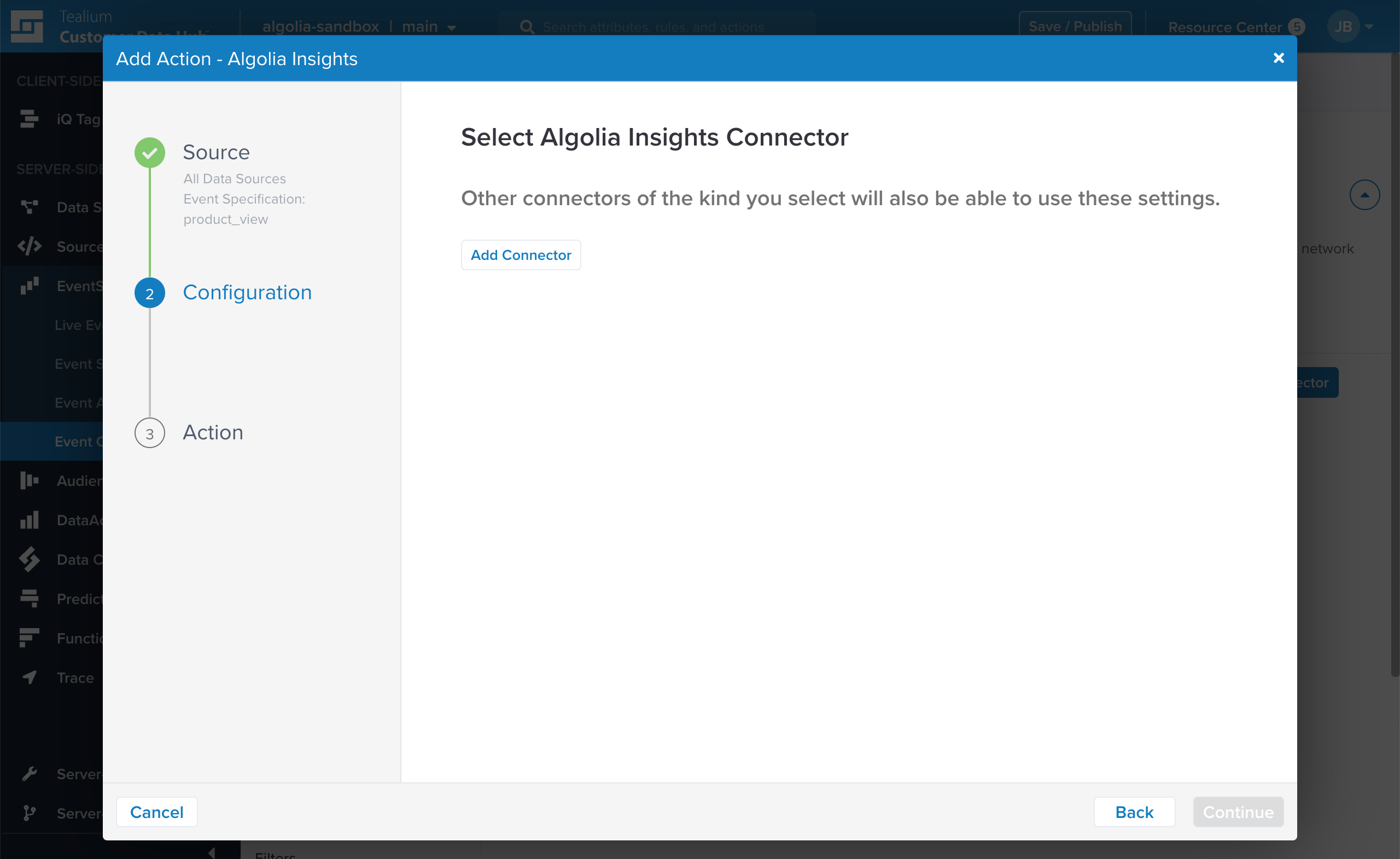
-
Sign in to your Algolia account and select the application you want to configure.
-
Go to the API Keys page and copy your application ID and search API key.
-
In the Add Connector dialog, enter a name for this connector and optional notes that help you identify this connector. In the Authentication section, enter your Algolia application ID and search API key. Click Done. Back on the Add Action dialog, click Continue.
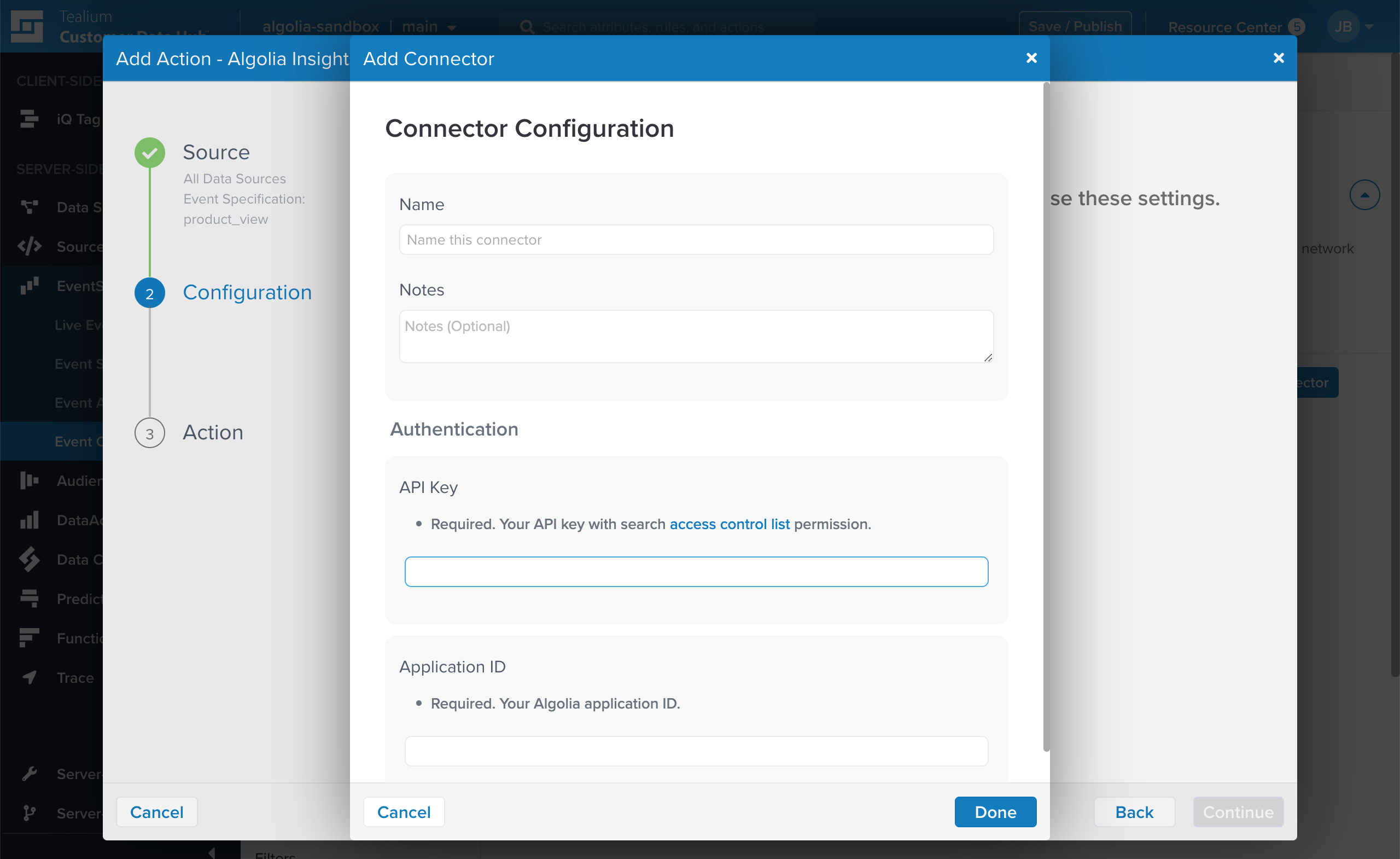
-
Enter a name for the action, and select an action type.
In most cases, you want to send events as they happen, so select Send Events (Real-Time).
Select the Event Type: Click to track clicks on search results, Conversion for add-to-cart and purchase events.
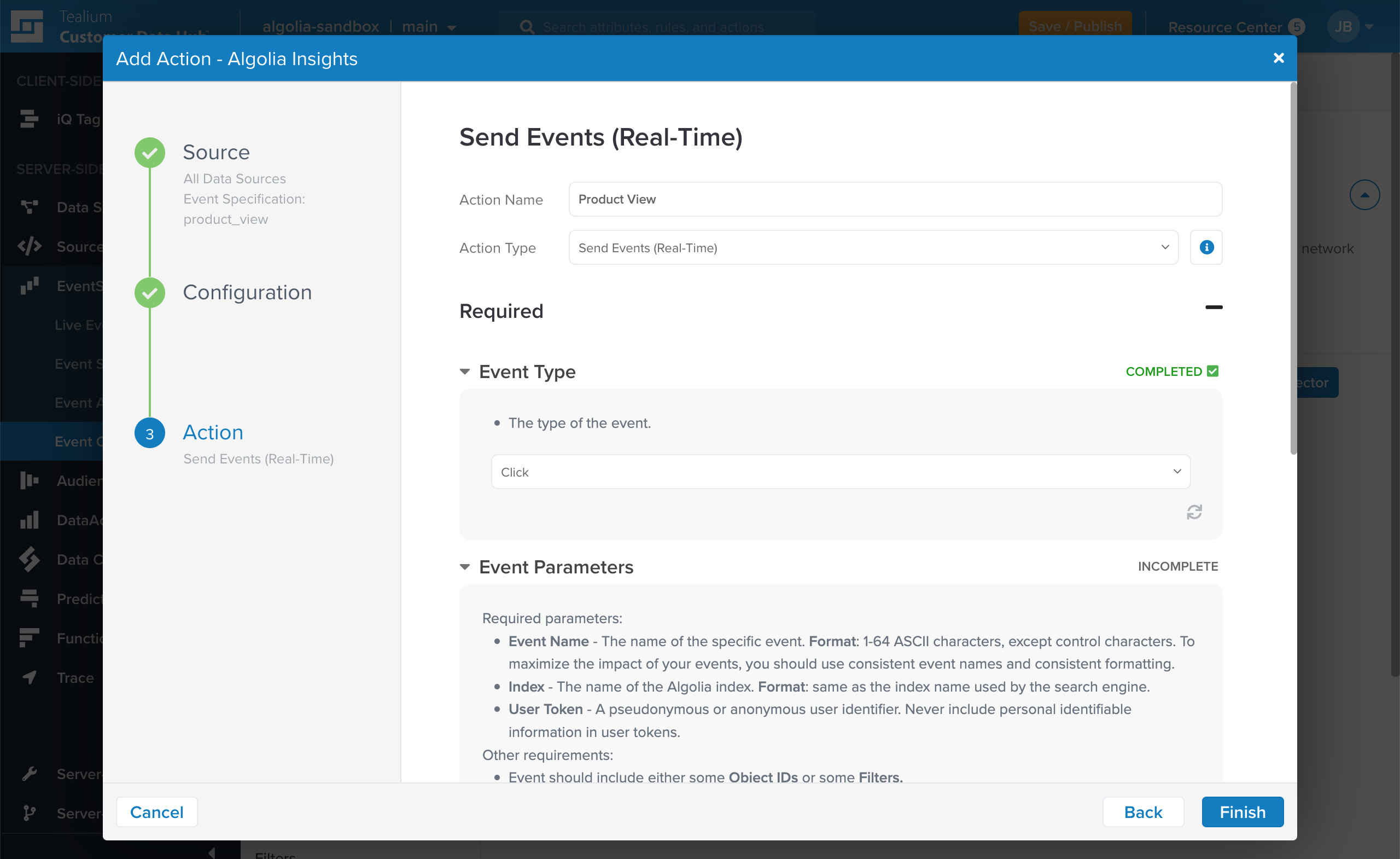
-
Map the Tealium event parameters to their equivalent in Algolia.
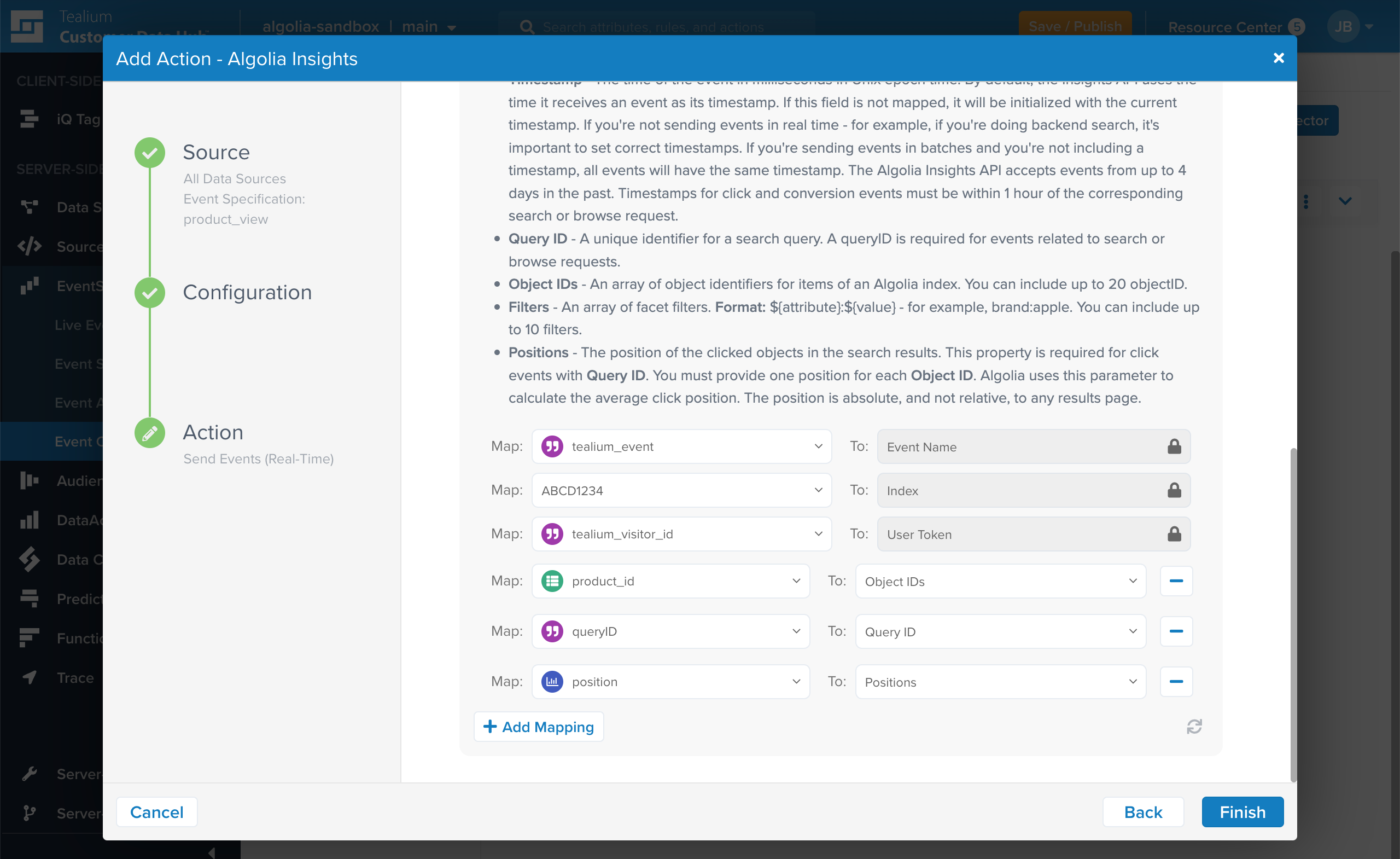
-
Repeat this process for each additional event you want to forward.
For more information about adding connectors, see the Tealium documentation.
Enable clickAnalytics
To relate click and conversion events to searches,
Algolia needs a query ID.
To get the queryID parameter for a search,
set the clickAnalytics parameter to true:
1
2
3
4
5
6
index.search('YourSearchQuery', {
userToken: 'user-1',
clickAnalytics: true
}).then(({ hits, queryID }) => {
console.log(hits, queryID);
})
Mapping event parameters
Algolia needs these extra parameters that aren’t part of the Tealium event specifications:
| Parameter | To | Required? |
|---|---|---|
tealium_event |
Event Name |
Yes |
index |
Index | Yes |
tealium_visitor_id |
User Token |
Yes. See Personalization |
queryID |
Query ID |
Yes (for events related to search or browse requests) |
product_id |
Object IDs |
Yes |
position |
Positions |
Yes (for click events related to search requests) |
For more information, see Event properties.
The next step is to validate your events.