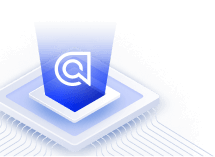Custom ranking of results per category
On this page
When you set custom ranking attributes in Algolia, they affect the whole index—independent of categories. But what if you want to use different custom rankings per category? This guide shows how you can use duplicate records in the Algolia index and filtering to use different custom rankings per category.
Implementation steps
To use different custom rankings per category, you need to perform these tasks:
- Data: use duplicate records for each product, with extra attributes for “ranked category,” and “rank within that category”
- Index: select the “rank within category” attribute for custom ranking and select the “ranked category” attribute for faceting. To handle duplicate search results, use a distinct identifier for each product
- Frontend: dynamically filter search results with or without category filters
Preparing your data
Duplicate records let you use filters to rank products differently in different categories. Each record has attributes for the category in which the product ranks and the rank within that category.
For example, assume you have an online clothing store. One of your products is Sports shoes, and you want to rank these shoes higher as users search in narrower categories. For each record, you add new attributes:
category: a list with all category names for this product—ranked and not ranked. This is used for faceting the search results. See Creating a category data attribute for more information, and how to implement hierarchical categories.ranked_category: the name of the category for which the product ranks. To show a product also for searches without category filters, one record per product must haveranked_category: none.category_rank: the rank of the product in the category. Each duplicate of the product’s record has one corresponding pair ofranked_categoryandcategory_rankattributes, which enables the per-category custom ranking.parent_objectID: a unique identifier for events. When tracking click and conversion events with the Insights API, you use this identifier to link all events from the duplicate records to the same product.
Conceptually, users search for sports shoes in three different ways:
- Search “Sports shoes” without any category filters
- Search “Sports shoes” in the category Shoes
- Search “Sports shoes” in the category Shoes > Sports
If you want to use different custom rankings per category, you need at least three records per product.
-
The main record for searches without categories and all other categories:
Copy1 2 3 4 5 6 7 8
{ "objectID": "492533", "sku": "4597310", "name": "Sports shoes", "category": ["Shoes", "Shoes > Sports"], "ranked_category": "none", "sales_count": 852 }
This record matches when users search without category filters or in other categories, where this product doesn’t rank. The textual and custom relevance settings for the index decide the position in the search results. When tracking click and conversion events for this record, use the
objectIDattribute as the unique identifier. -
A record for searches in the Shoes category:
Copy1 2 3 4 5 6 7 8 9 10
{ "objectID": "473828", "parent_objectID": "492533", "sku": "4597310", "name": "Sports shoes", "category": ["Shoes", "Shoes > Sports"], "ranked_category": "Shoes", "category_rank": 20, "sales_count": 852 }
When users search in the Shoes category, this product shows at the custom rank 20. To mark this record as a duplicate of the first record, the attribute
parent_objectIDhas the same value as theobjectIDof the first record. For tracking events, use theparent_objectIDattribute as the unique identifier. -
A record for searches in the Shoes > Sports category:
Copy1 2 3 4 5 6 7 8 9 10
{ "objectID": "511621", "parent_objectID": "492533", "sku": "4597310", "name": "Sports shoes", "category": ["Shoes", "Shoes > Sports"], "ranked_category": "Shoes > Sports", "category_rank": 1, "sales_count": 852 }
When users search in the Shoes > Sports category, this product shows at the top of the custom ranking. To track events for this record as duplicates of the first record, use the attribute
parent_objectID. It has the same value as theobjectIDattribute of the first record.
Configuring the index
To configure the Algolia index for category-based custom ranking, follow these steps:
-
Add the
category_rankattribute to the top of the custom ranking criteria and sort the results by ascending values so that low values rank high. In the Algolia dashboard, choose your index and select Ranking and Sorting. -
Add
ranked_categoryto the attributes for faceting. Since you want to use this attribute just for filtering the search results, use thefilterOnlymodifier to discard the facet values and counts. This reduces the size of the index and speeds up the search. In the Dashboard, go to Facets and add theranked_categoryattribute. -
When searching with category filters, the search might return multiple records for the same product. That’s why you need to deduplicate the results. In the Dashboard, go to Deduplication and Grouping and set Distinct to true. Select the
skuattribute as Attribute for Distinct.
Using distinct is computationally intensive and can slow down the search.
You can configure sorting attributes independently from the custom ranking attributes per category. Both settings don’t influence each other.
Showing custom ranking per category in the frontend
To take advantage of the per-category custom ranking in the frontend, you need to filter the search results on the ranked_category attribute. Depending on whether users search with or without categories, you need to filter the results dynamically:
-
When users search without categories:
Copy1 2 3 4 5 6 7 8 9 10
index.search( query, { facetingAfterDistinct: true, filters: 'ranked_category:none', }, function done(err, results) { // ... } )
For searches without categories, the results show records with the
ranked_category: noneattribute. -
When users search with categories, there are two possibilities: the product ranks for the current category, or it doesn’t (but it might rank for a different category):
Copy1 2 3 4 5 6 7 8 9 10
index.search( query, { facetingAfterDistinct: true, filters: `category:${currentCategory} AND (ranked_category:${currentCategory} OR ranked_category:none)`, }, function done(err, results) { // ... } )
If a product ranks for the current category, the search would return both records. For example, if the user searches in the category Shoes, these records match the filter:
category: Shoes AND ranked_category: Shoescategory: Shoes AND ranked_category: none
Since you use distinct for this index, results only show the record with ranked_category: Shoes.
If users search in a different category, for example, the category Accessories, the results show the record matching category: Accessories and ranked_category: none.
These rules decide the ranking between records with and without ranked categories:
-
Both records are the same except for the
ranked_categoryandcategory_rankattributes. Since they have the same textual relevance, Algolia ranks them by their custom ranking attributes. -
The first custom ranking attribute is
category_rank. As the record withranked_category:nonedoesn’t have acategory_rankattribute, it ranks lower than a record with a value for this attribute. -
With
distinct(true), the search returns the first record from a list of identical records. Because you setattributeForDistincttosku, all products with the sameskuattribute are identical.
By default, faceting is applied before the deduplication. To ensure correct facet counts, deduplicate first and set facetingAfterDistinct to true. You have to apply this setting at query time.