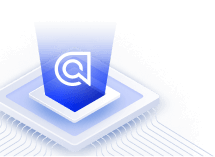Faceting
On this page
Facets let you create categories on a select group of attributes so that users can refine their search. For example, on an index of books, helpful facets might be author and genre. Algolia also calculates results for each facet. It allows you to display facets and facet counts so that users can filter results.
What’s a facet?
Think of facets as a set of filterable categories that allow users to refine results by multiple categories simultaneously. Algolia derives these facets from attributes.
- For a book index, facets might be
authororgenre. - For a luxury shop, facets might be
brandordesigner.
Algolia’s faceting features allow you to:
- List all possible values for the selected attributes and return contextual values and counts with each search result.
- Compute a facet count or the number of records matching each attribute’s value
- Enable search within an attribute’s values (search for facet values).
Difference between filters and facets
Filters and facets often get mixed up because there’s much overlap, but understanding the difference is essential. Both help to restrict a search to a subset of results.
- Filters provide basic options to help narrow down search results. Sometimes users don’t see the filter restrictions, for example, when automatically filtering the records they’re allowed to see based on their user ID.
- Facets help users refine their search using several categories simultaneously. Faceting is still filtering but displays facets to allow users to choose from a set of useful values, features, and counts.
How to configure faceting
You can configure faceting from the dashboard or the API, but the overall process is the same:
- Declare attributes for faceting
- Retrieve facets from the API (see the following section).
Retrieving facets
To retrieve facets and their respective counts as part of the JSON response, you must specify a list of facets in the facets parameter at query time.
For example, retrieve your books’ facets by specifying the following list:
1
2
3
$results = $index->search('query', [
'facets' => ['author', 'genre']
]);
To extract all facet information, use the wildcard character (*).
1
2
3
$results = $index->search('query', [
'facets' => ['*']
]);
When the facets parameter is empty, the engine returns no facet information.
Faceting types and features
Conjunctive and disjunctive faceting
Facet filtering, filtering based on facet values, is a helpful feature for users since it allows them to find specific, targeted results in a way that isn’t possible with one-size-fits-all filters.
You can combine facet filters with AND (conjunctive) and OR (disjunctive) operators. When using these operators, the engine handles the facet counts differently to keep a consistent user experience. This doesn’t happen at the API level but in the InstantSearch libraries.
Hierarchical facets
You can build a hierarchy in your facet values to enable multi-level navigation and filtering. This pattern is interesting to improve discoverability when you have deeply nested categories, as your users can browse up and down in the levels to refine their search.
For example, imagine a book available in Books > Science Fiction > Time Travel:
1
2
3
4
5
6
7
{
"categories": {
"lvl0": "Books",
"lvl1": "Books > Science Fiction",
"lvl2": "Books > Science Fiction > Time Travel"
}
}
Or a book available in both Books > Science Fiction > Time Travel and Books > Literature & Fiction > Modernism:
1
2
3
4
5
6
7
{
"categories": {
"lvl0": "Books",
"lvl1": ["Books > Science Fiction", "Books > Literature & Fiction"],
"lvl2": ["Books > Science Fiction > Time Travel", "Books > Literature & Fiction > Modernism "]
}
}
The hierarchicalMenu widget from the InstantSearch libraries helps you to build hierarchical faceting.
Disjunctive facets with hierarchical facets aren’t possible. Hierarchical facets with many nested attributes have many different facet names. This adds a lot of metadata that needs to be processed. This can lead to poor search performance, even if you don’t reference these facets directly.
Contextual facet values and counts
Enabling faceting on attributes computes facet counts for each facet value, and the engine updates and returns the list of values and counts with each search result. It’s helpful to offer users a relevant and contextual set of filters and information.
How the engine approximates facet counts
When dealing with massive indices, the engine might need to approximate facet counts to guarantee optimal performance. To see if the facet counts are exact, check the exhaustiveFacetsCount property in the JSON response.
Increasing the default limit
By default, the engine lets you retrieve 100 values per facet. If you need to increase this limit, use the maxValuesPerFacet parameter. The maximum is 1,000 facet values at a time.
1
2
3
$index->setSettings([
'maxValuesPerFacet' => 1000
]);
Faceting on objectID
You can’t facet on the objectID attribute, and the engine ignores it if you declare it in attributesForFaceting. Faceting on a unique identifier makes little sense, though, because every facet count would be 1.
The engine treats the objectID attribute as a filter-only facet. You can filter on that attribute (even without declaring it in attributesForFaceting but not get any facet counts.
Attributes are case-sensitive
The attribute names you declare in attributesForFaceting are case-sensitive: they must exactly match the attribute names in your records. The facetFilters and filters parameters are only case-insensitive for values.
For example, if your records include an attribute named color, with values such as “blue”, “red”, and “green”, you must declare color (not Color) within your attributesForFaceting. However, you can facet and filter using color:BLUE, color:Blue, or color:blue.
As an exception, facetFilters and filters are case-sensitive when filtering on objectID. For example, objectID:abc only returns the record with that specific objectID, not one with objectID:ABC.
Search for facet values
Sometimes you may have thousands of different values for a given facet attribute, and it would be impossible to display them all in your user interface (see the facet display guide for more information). Instead, use search_for_facet_values to let users search within a specific faceted attribute (for example, brands, authors, or categories) without needing to create a separate index. It means you can still display the first, most common values for each facet but also let users search for more.
By default, returned facet values are sorted by count.
Facet queries only match prefixes, typos, and exact.
Searching in facet values
In this example, the engine would return all the authors matching the query “stephen”.
1
$index->searchForFacetValues("author", "stephen");
Increasing the default limit
By default, you retrieve ten facet values at a time. You can raise this limit up to 100 by updating the maxFacetHits parameter.
1
2
3
$index->setSettings([
'maxFacetHits' => 100
]);