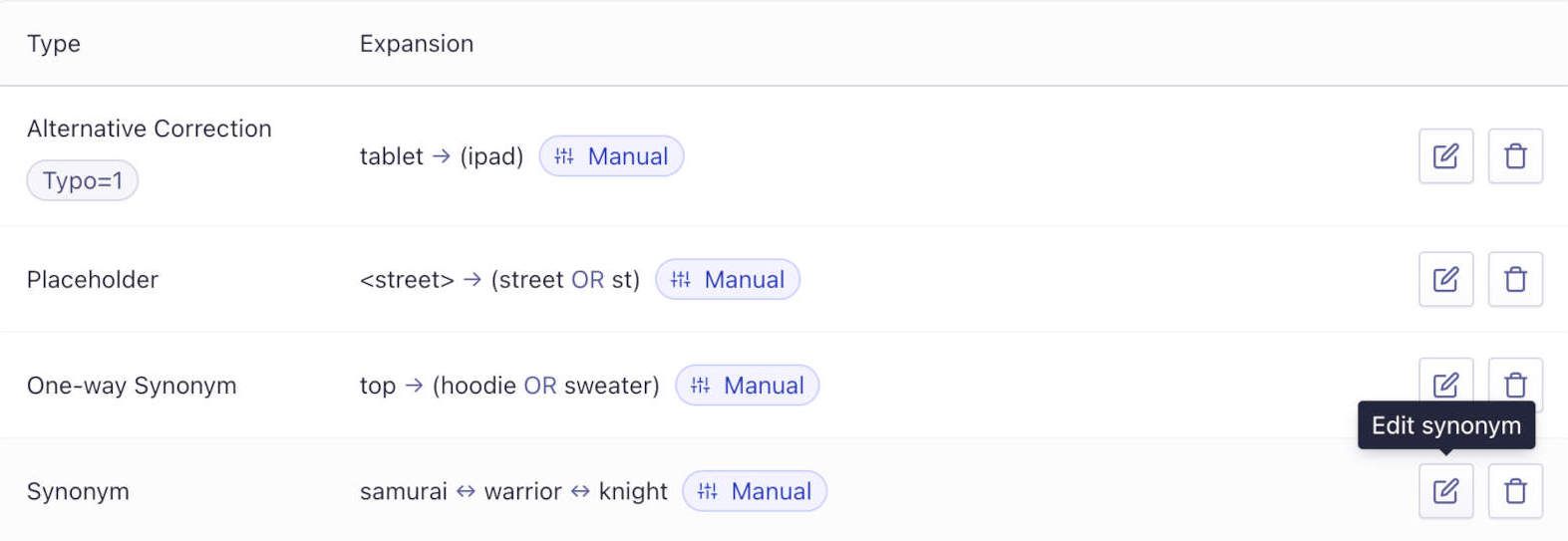Manage synonyms in the dashboard
On this page
To add, delete, or edit synonyms in the Algolia dashboard, follow these steps:
- Go to the Algolia dashboard and select your Algolia application.
- On the left sidebar, select Search.
-
Select your Algolia index:

- On the Configuration tab, click Synonyms.
Add synonyms
To add a new synonym, click Add Synonyms and choosing the type:
Synonyms (regular synonyms)
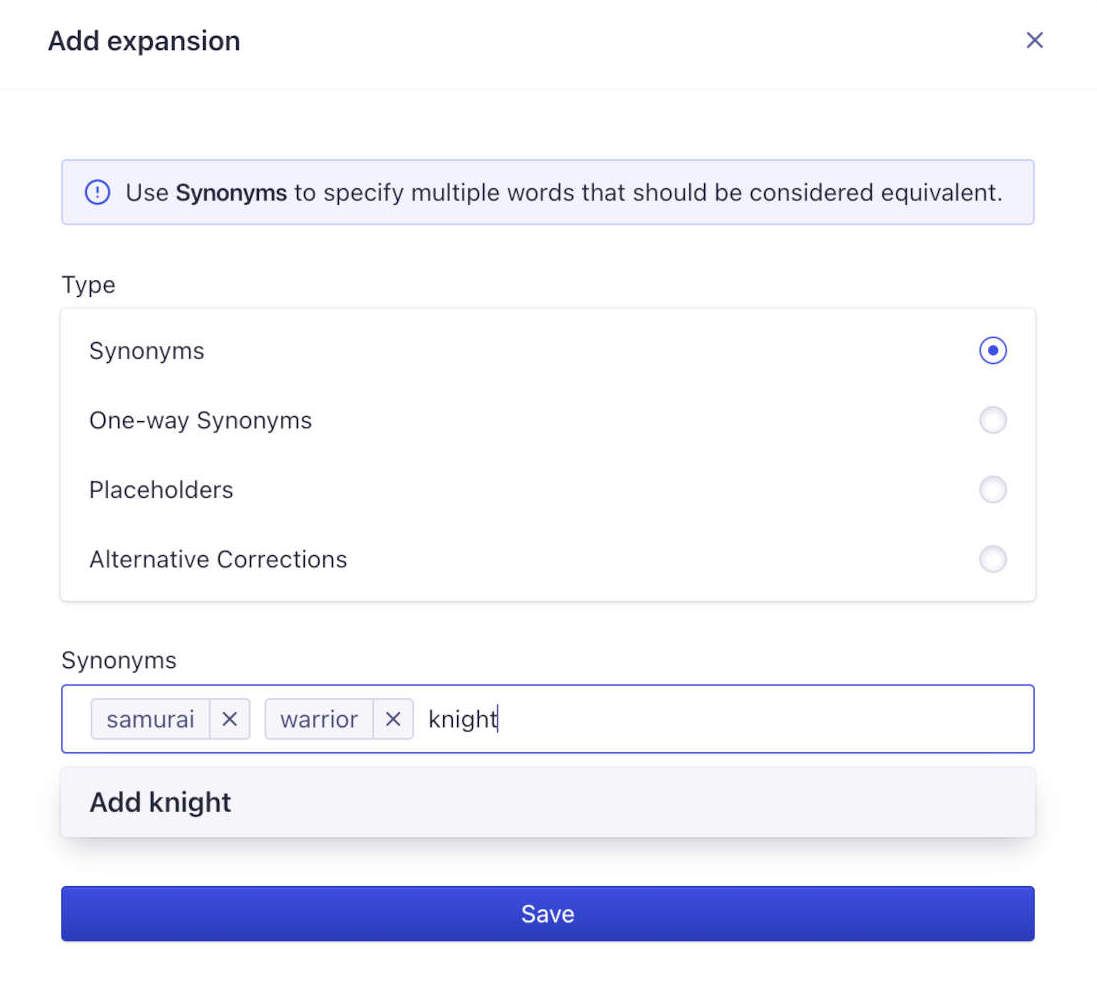
In the Synonyms field, enter your regular synonyms: a comma-separated list of words or expressions that should be considered equivalent.
One-way synonyms
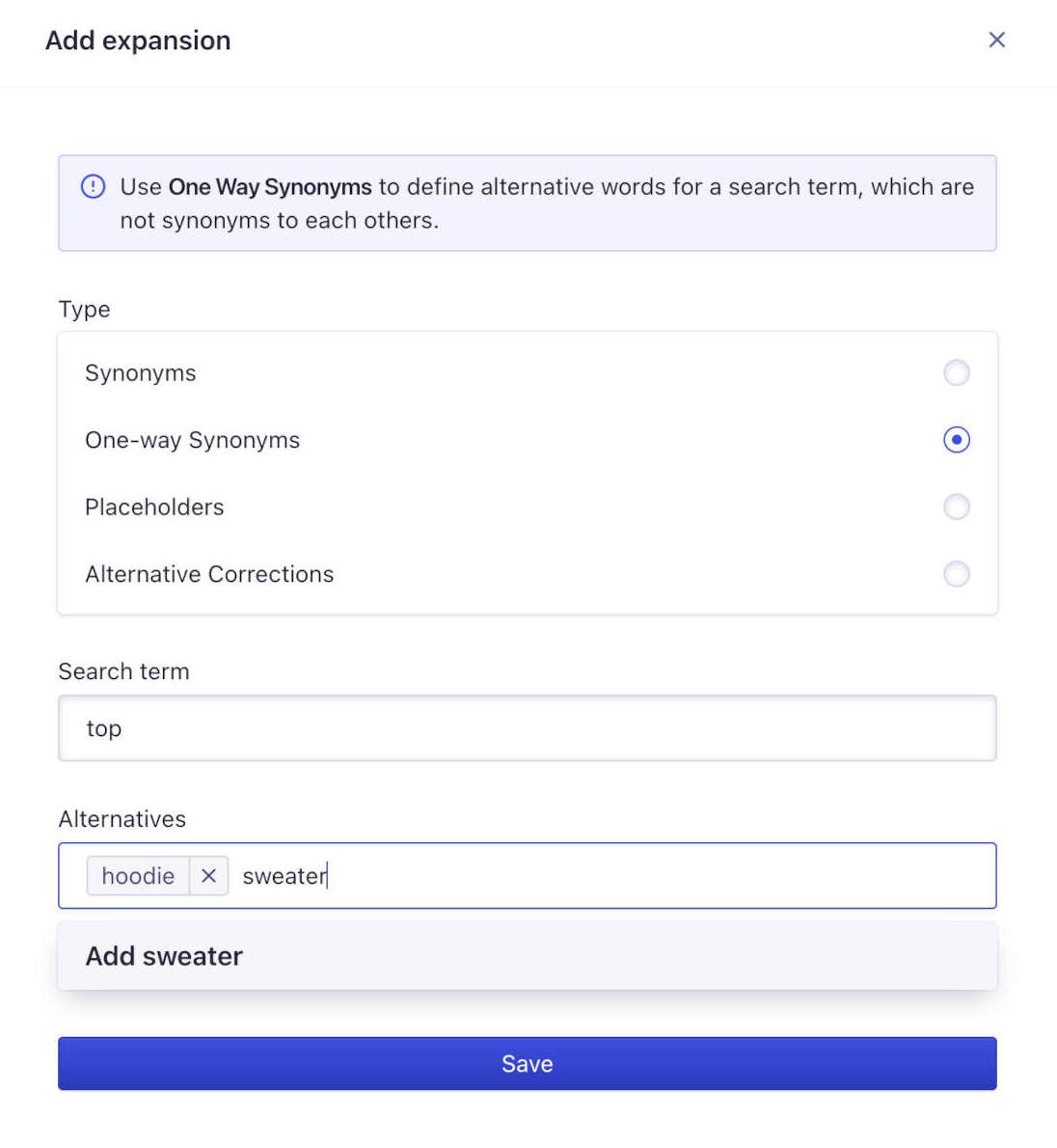
In the Search term field, enter your one-way synonym: the text used in a query that should be substituted by the comma-separated list of terms in the Alternatives field (“top” and “hoodie”/”sweater” in the example).
Placeholders
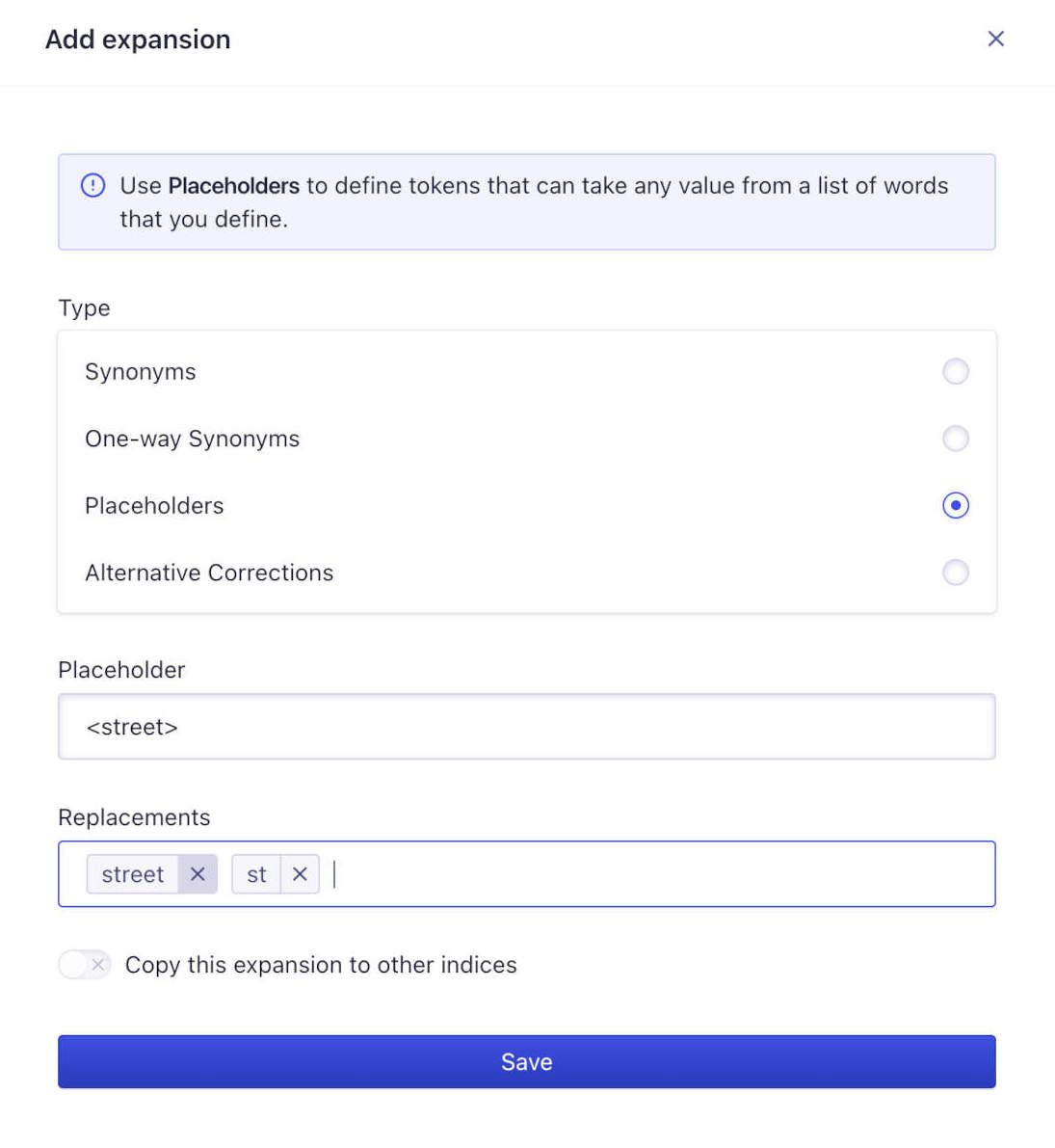
In the Placeholder field, enter your placeholder synonym: the text, enclosed in angle brackets, used by any query matching one of the comma-separated list of expressions in the Replacements field (<street> for street and st, in the example).
Alternative corrections
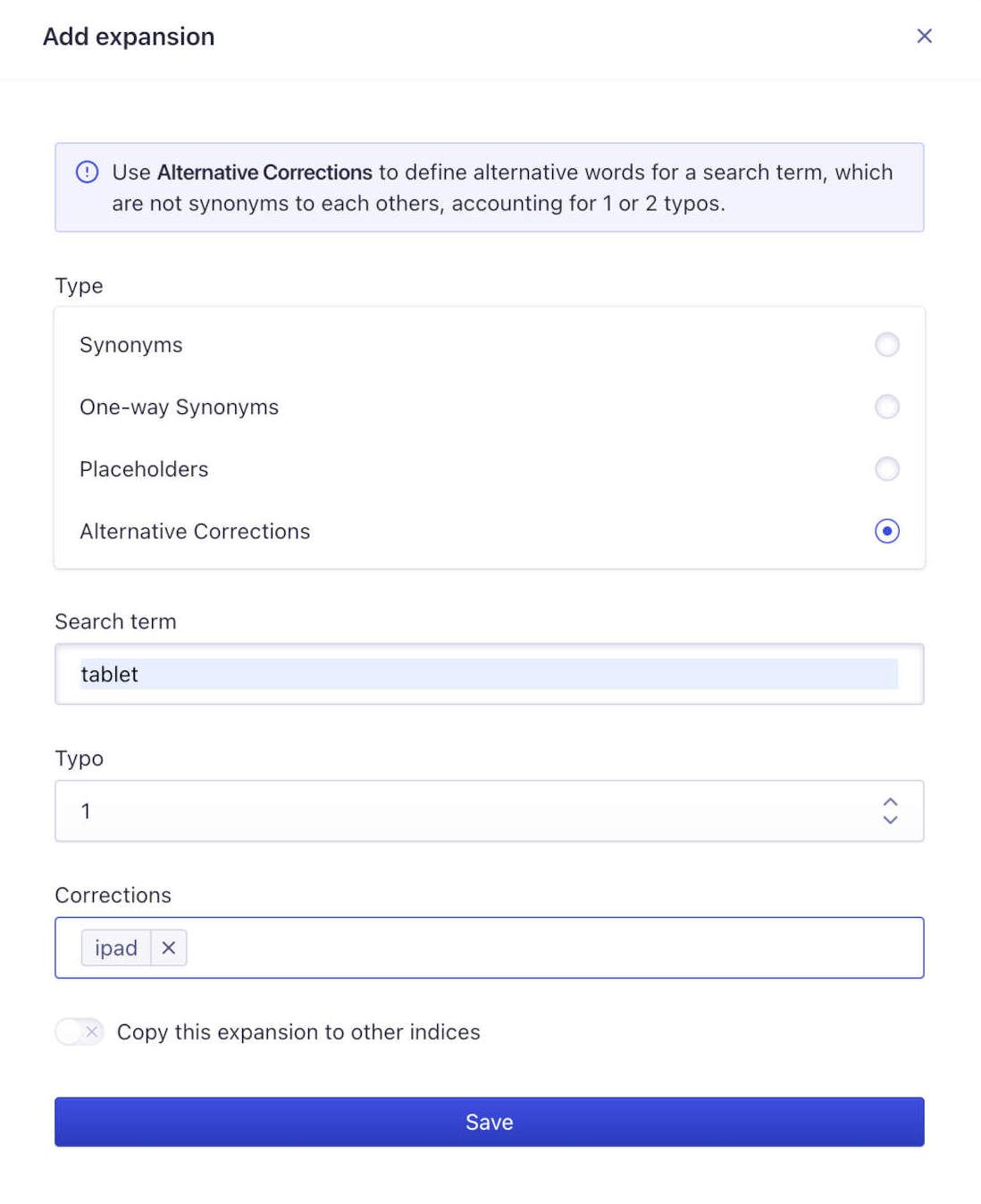
In the Search term field, enter your alternative corrections synonym: the text used in the query that should be substituted by the comma-separated list of alternative words or expressions in the Corrections field (“tablet” for “ipad” in the example).
In the Typo field, choose the number of typos allowed (1 or 2) when the search term matches one of the corrections.
Copy synonyms to other indices
You can automatically copy any synonym that you create to other indices. Check the Copy this expansion to other indices option and choose your indices if you want this to happen.
Import synonyms from a file
If you have many synonyms, perhaps sourced by a merchandising team or pulled from an external dictionary, adding them one by one would be time-consuming. A more straightforward method is to upload an entire file of synonyms at once. To do this, click on the arrow next to Add Synonyms and then click Upload.
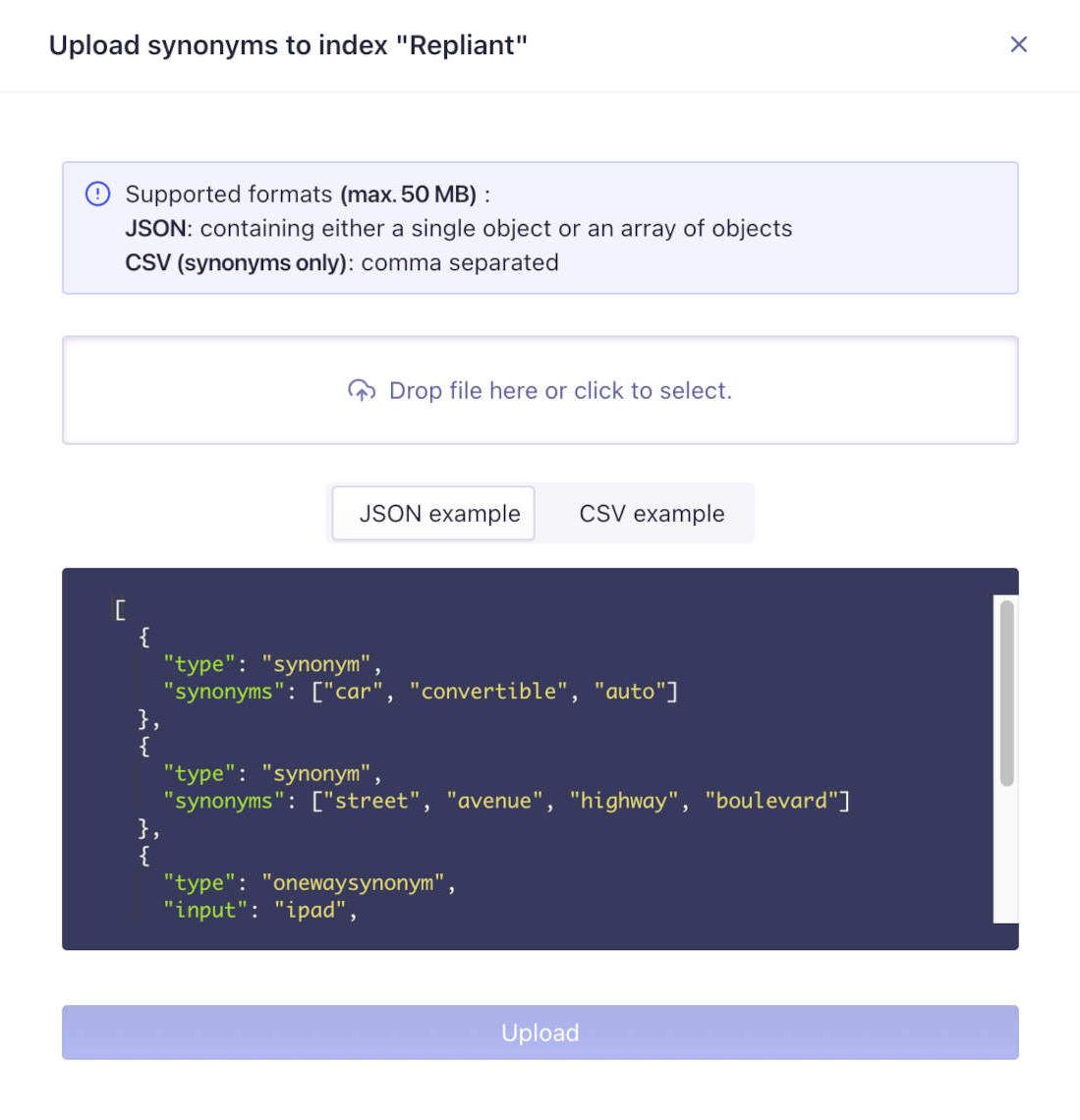
JSON and CSV are the two supported data formats, but CSV is limited to regular synonyms (see below).
Import synonyms from JSON
The file must contain an array of newline-delimited JSON objects. Each object must include:
- A unique objectID value that identifies the synonym record. objectID isn’t automatically generated if it’s missing.
- A type value. Options are
synonym,oneWaySynonym,altCorrection1,altCorrection2, andplaceholder. - All other fields required by the chosen type.
Import synonyms from CSV
You can only use CSV files to import regular synonyms (type is synonym). The file must contain one set of comma-separated synonyms per line.
Algolia accepts CSV files exported by popular spreadsheet apps, including Microsoft Excel, Google Sheets, Apple Numbers, and LibreOffice Calc. However, you must ensure that the file uses commas as field separators. On a Mac, this choice of field separator is controlled by the system (in System Preferences > Language & Region > Advanced > Number separators: Grouping).
Export synonyms to a file
To back up or take a snapshot of your synonyms, click on the arrow next to Add Synonyms and click Export as JSON or Export as CSV. CSV export is limited to regular synonyms.
Delete one synonym
To delete a specific synonym, click the Delete synonym (trash can icon).
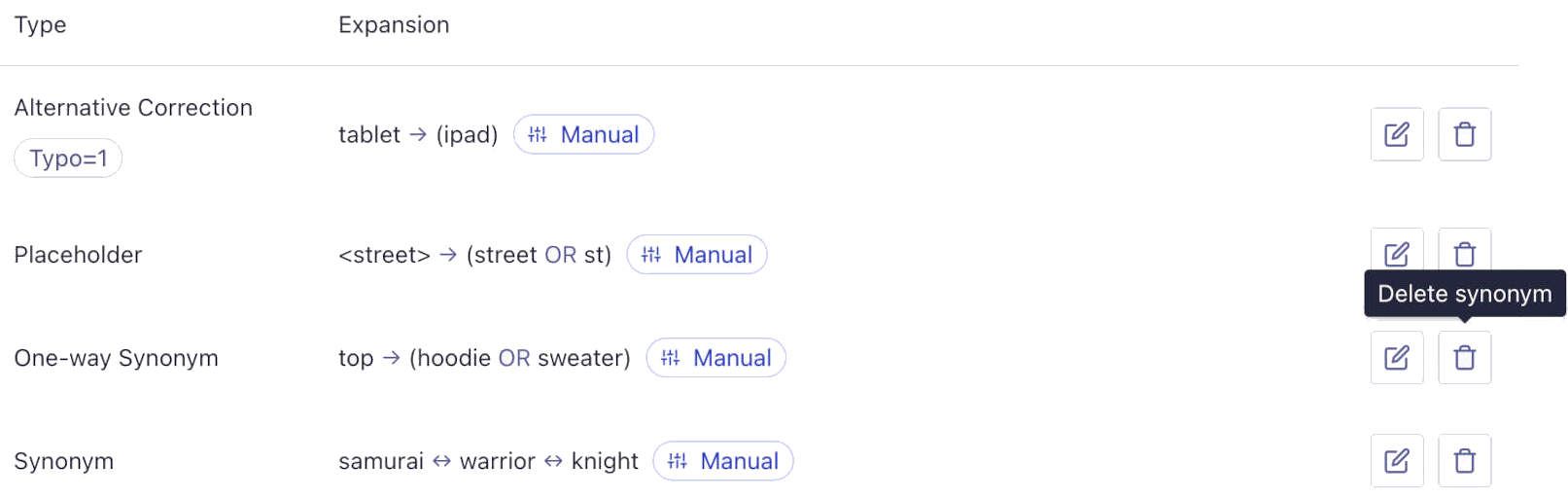
Delete all synonyms
To remove all synonyms from an index, click on the arrow next to Add Synonyms and then click Delete All.
You can’t undo this operation.
Check Delete all these expansions on other indices to propagate the deletion to all chosen indices.
Edit synonyms
Click Edit synonyms (pencil icon).