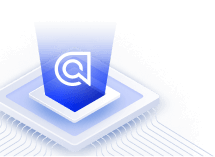Change browser defaults for InstantSearch.js
If you don’t use the built-in InstantSearch or Autocomplete components to render a search box, you need to change the default properties of the HTML input element to turn off the default autocomplete behavior of the browser.
A classic search HTML input looks like:
1
<input type="text" id="search" />
When a user starts typing into this input, the browser may use its default search-as-you-type behavior, which interferes with the custom search box. This guide describes how to avoid this behavior.
Updating input attributes
Set these attributes on the HTML input element to turn off the browser’s default behavior:
1
2
3
4
5
6
<input type="text"
id="search"
autocomplete="off"
autocorrect="off"
autocapitalize="none"
spellcheck="false" />
In Chrome, autocomplete="off" doesn’t work.
In Chrome, you can turn off autocomplete by setting the attribute to an invalid value like autocomplete="nope".
The same solution doesn’t work in Firefox (it disregards the invalid value and reverts to the default autocompletion behavior).
More information about input attributes
For more information, see these MDN references: