Add InstantSearch and Autocomplete to your search experience in just 5 minutes
A good starting point for building a comprehensive search experience is a straightforward app template. When crafting your application’s ...
Senior Product Manager
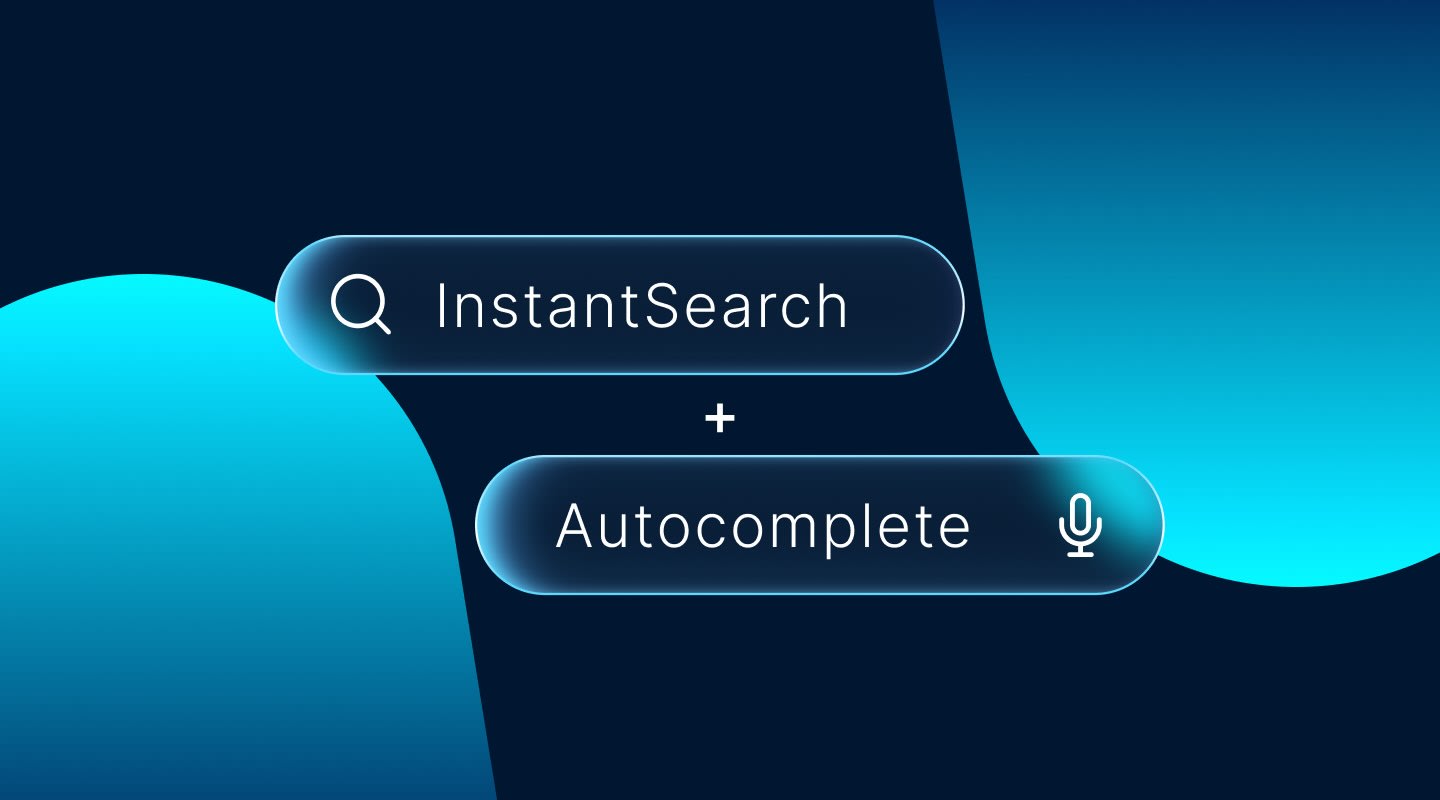
A good starting point for building a comprehensive search experience is a straightforward app template. When crafting your application’s ...
Senior Product Manager
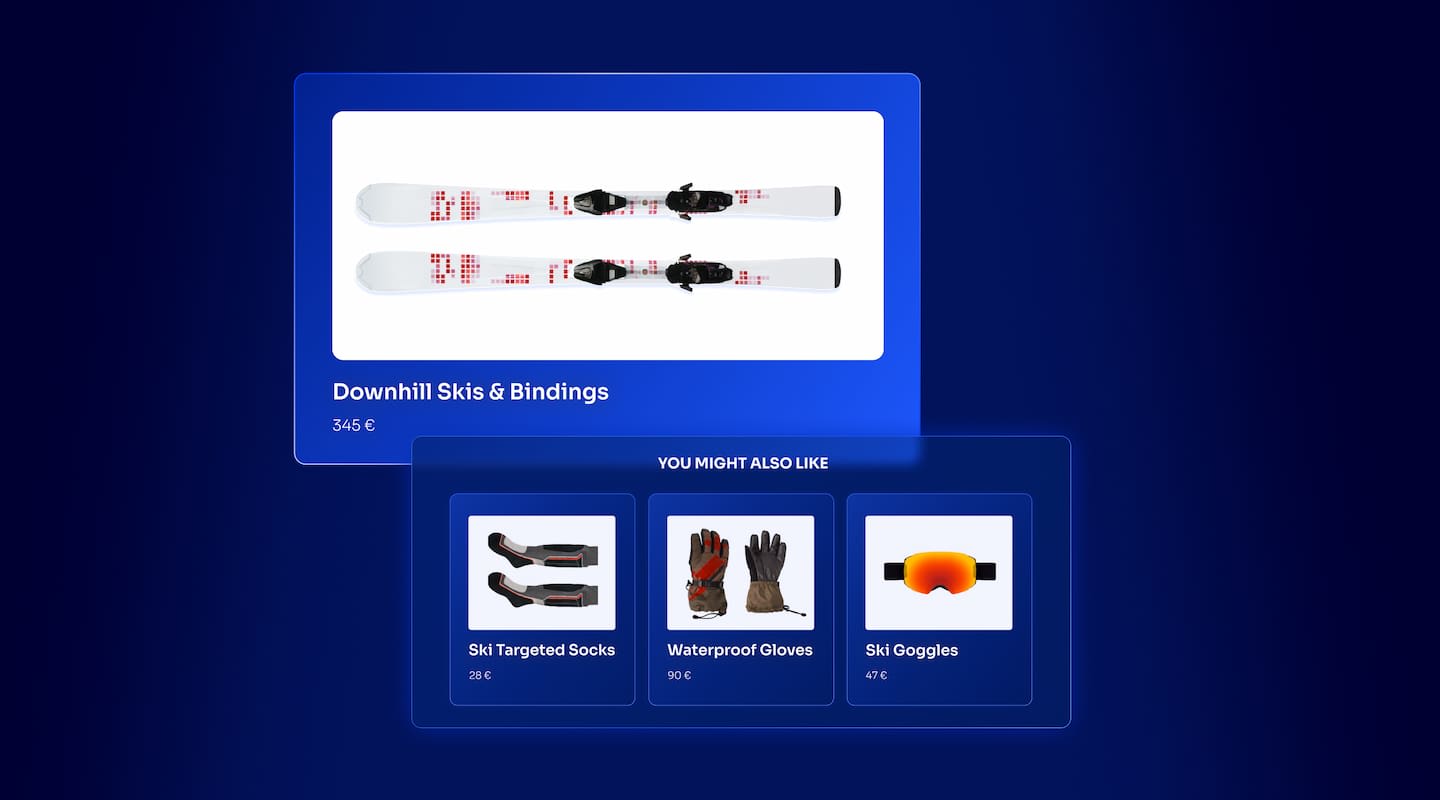
The inviting ecommerce website template that balances bright colors with plenty of white space. The stylized fonts for the headers ...
Search and Discovery writer
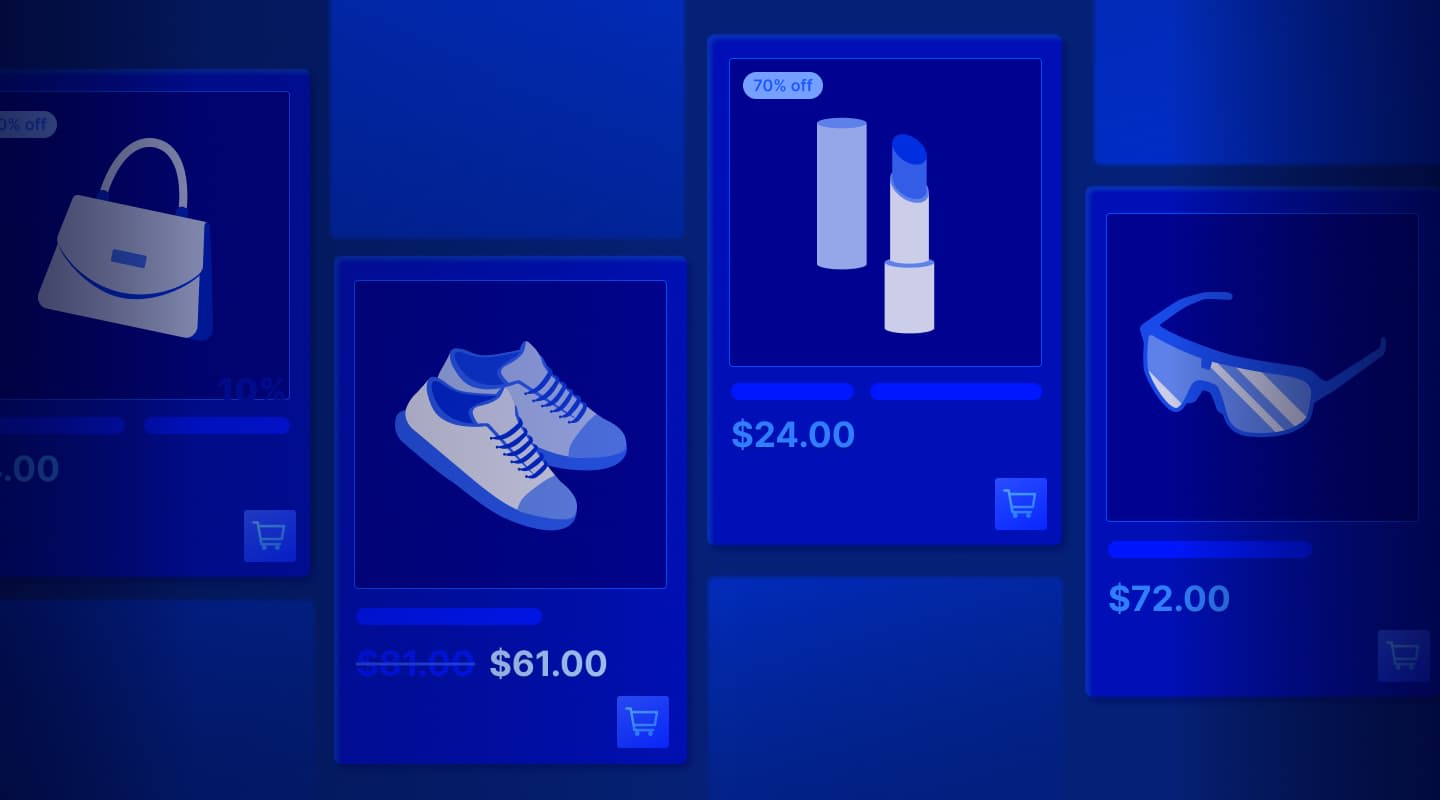
Imagine an online shopping experience designed to reflect your unique consumer needs and preferences — a digital world shaped completely around ...
Senior Digital Marketing Manager, SEO

Winter is here for those in the northern hemisphere, with thoughts drifting toward cozy blankets and mulled wine. But before ...
Sr. Developer Relations Engineer
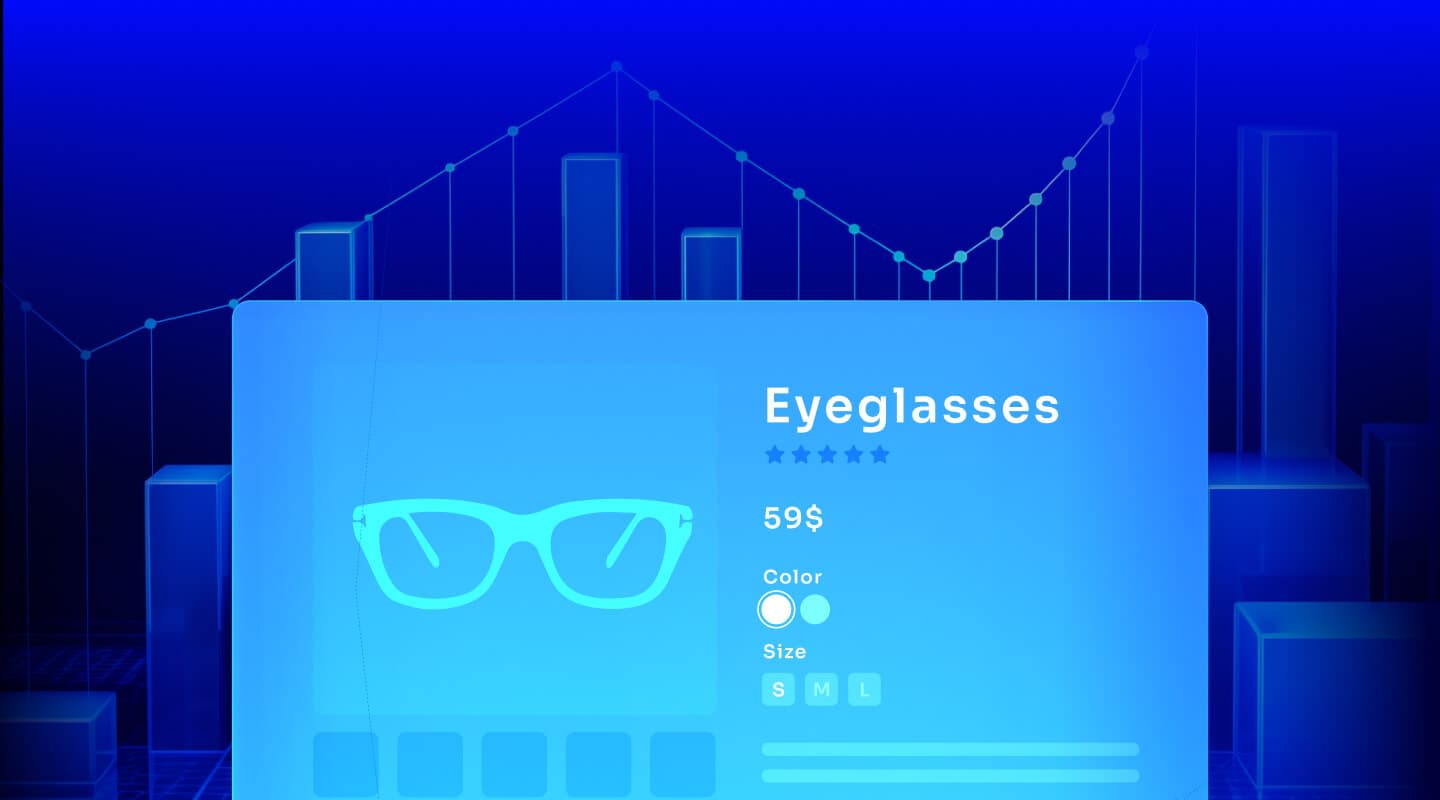
What if there were a way to persuade shoppers who find your ecommerce site, ultimately making it to a product ...
Senior Digital Marketing Manager, SEO

This year a bunch of our engineers from our Sydney office attended GopherCon AU at University of Technology, Sydney, in ...
David Howden &
James Kozianski

Second only to personalization, conversational commerce has been a hot topic of conversation (pun intended) amongst retailers for the better ...
Principal, Klein4Retail

Algolia’s Recommend complements site search and discovery. As customers browse or search your site, dynamic recommendations encourage customers to ...
Frontend Engineer
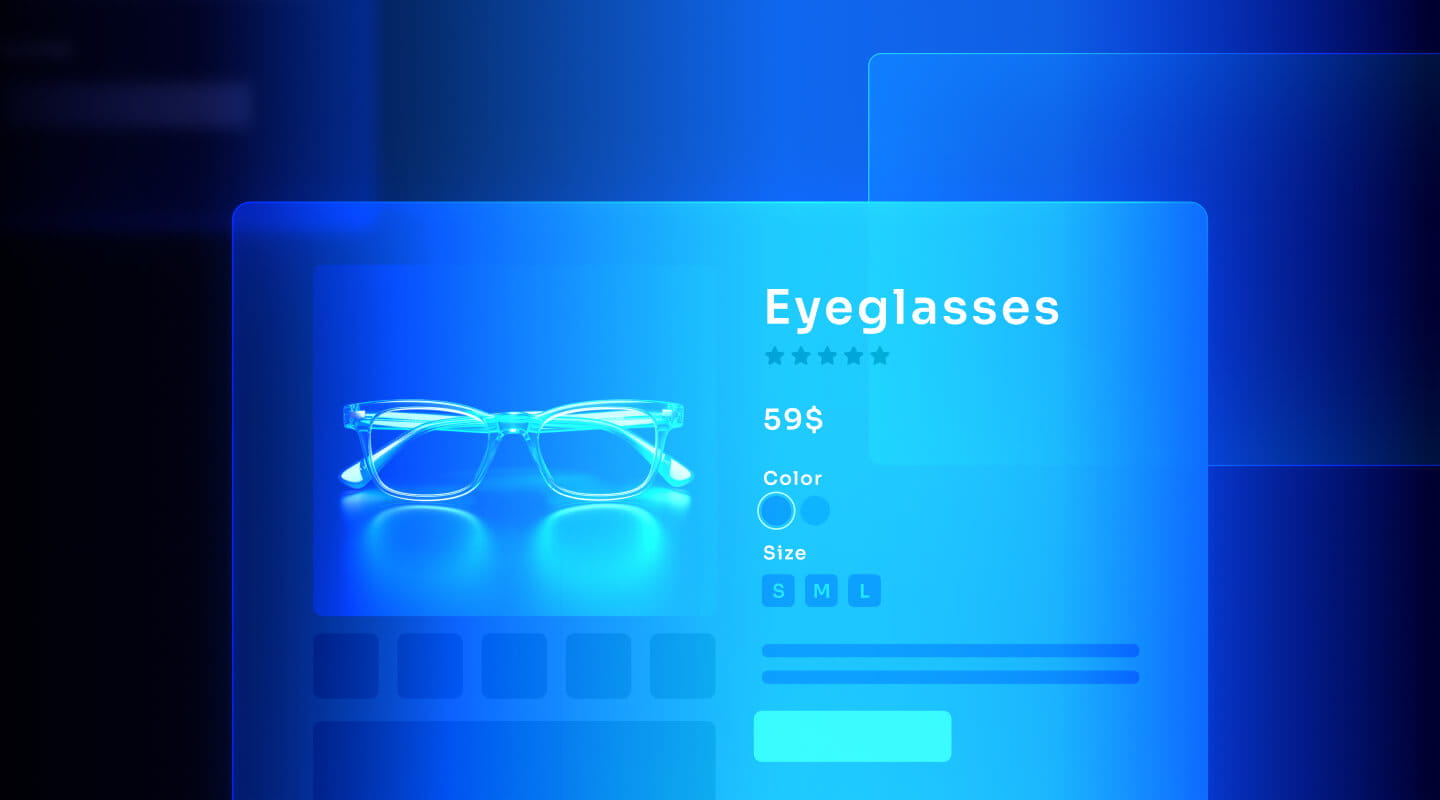
Winter is coming, along with a bunch of houseguests. You want to replace your battered old sofa — after all, the ...
Search and Discovery writer
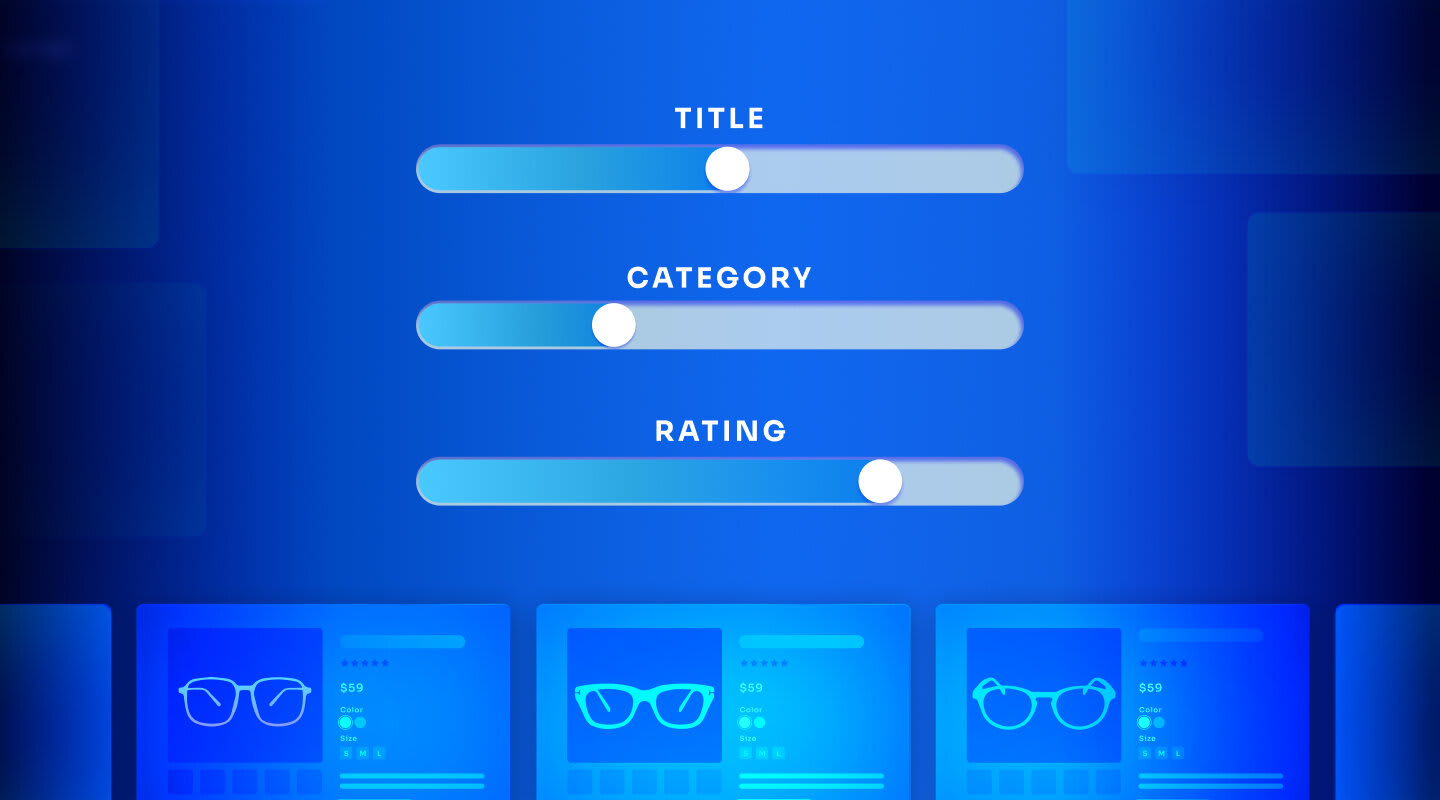
Search is a very complex problem Search is a complex problem that is hard to customize to a particular use ...
Co-founder & former CTO at Algolia

2%. That’s the average conversion rate for an online store. Unless you’re performing at Amazon’s promoted products ...
Senior Digital Marketing Manager, SEO
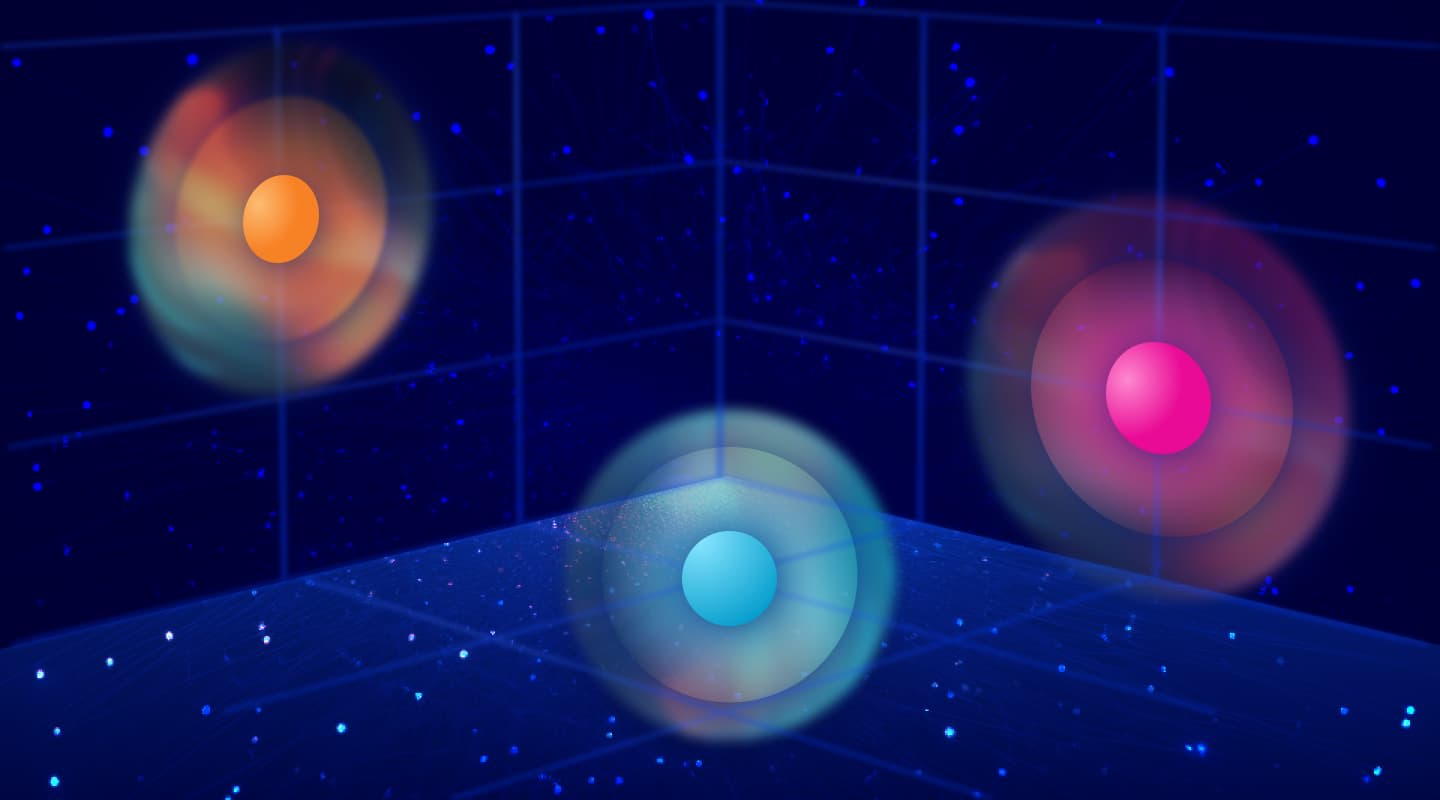
What’s a vector database? And how different is it than a regular-old traditional relational database? If you’re ...
Search and Discovery writer

How do you measure the success of a new feature? How do you test the impact? There are different ways ...
Senior Software Engineer
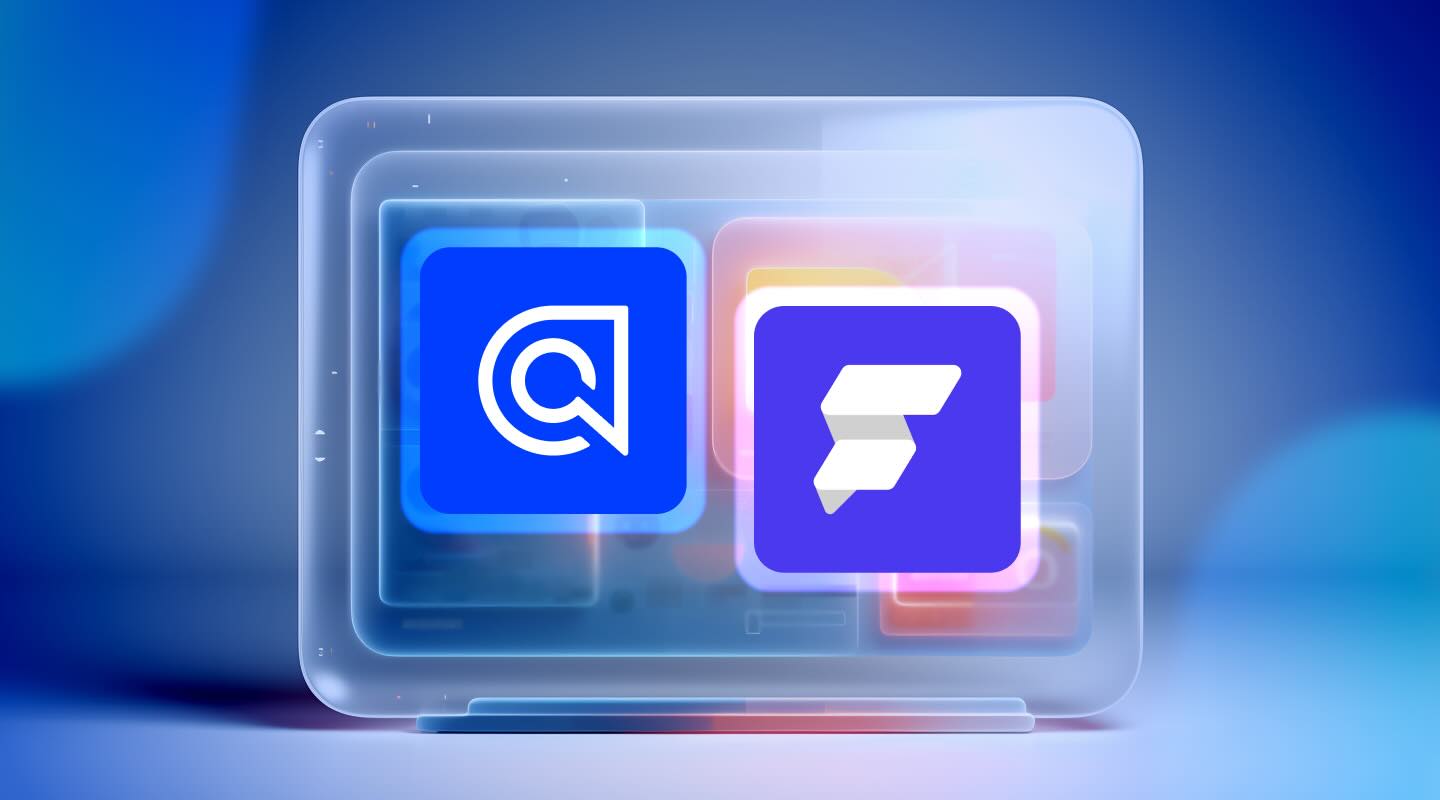
Algolia's advanced search capabilities pair seamlessly with iOS or Android Apps when using FlutterFlow. App development and search design ...
Sr. Developer Relations Engineer

In the midst of the Black Friday shopping frenzy, Algolia soared to new heights, setting new records and delivering an ...
Chief Executive Officer and Board Member at Algolia

When was your last online shopping trip, and how did it go? For consumers, it’s becoming arguably tougher to ...
Senior Digital Marketing Manager, SEO

Have you put your blood, sweat, and tears into perfecting your online store, only to see your conversion rates stuck ...
Senior Digital Marketing Manager, SEO

“Hello, how can I help you today?” This has to be the most tired, but nevertheless tried-and-true ...
Search and Discovery writer
In today’s highly competitive e-commerce landscape, providing customers with a seamless and efficient search experience can make all the difference in driving sales and revenue. A search bar that is fast, relevant, and easy to use can help customers quickly find the products they are looking for and make informed purchase decisions.
Building a performant search bar in Nuxt with Algolia and Storefront UI can greatly enhance the user experience on your e-commerce website. Algolia is a powerful search engine that uses advanced algorithms to deliver fast and relevant search results, while Storefront UI is a library of reusable UI components that make it easy to build and customize an e-commerce storefront.
In addition to providing a fast and relevant search experience, a performant search bar can also help you better understand your customers’ search behavior and preferences. By tracking search queries and click-through rates, you can gain valuable insights into which products are most popular and which search terms are most commonly used. This information can help you optimize your product listings and tailor your marketing efforts to better meet the needs of your customers.
If you would like to jump in directly into the code, check out the following Stackblitz link:
https://stackblitz.com/edit/github-epeint-haemy4?file=app.vue
https://stackblitz.com/edit/github-epeint-haemy4?embed=1&file=app.vue
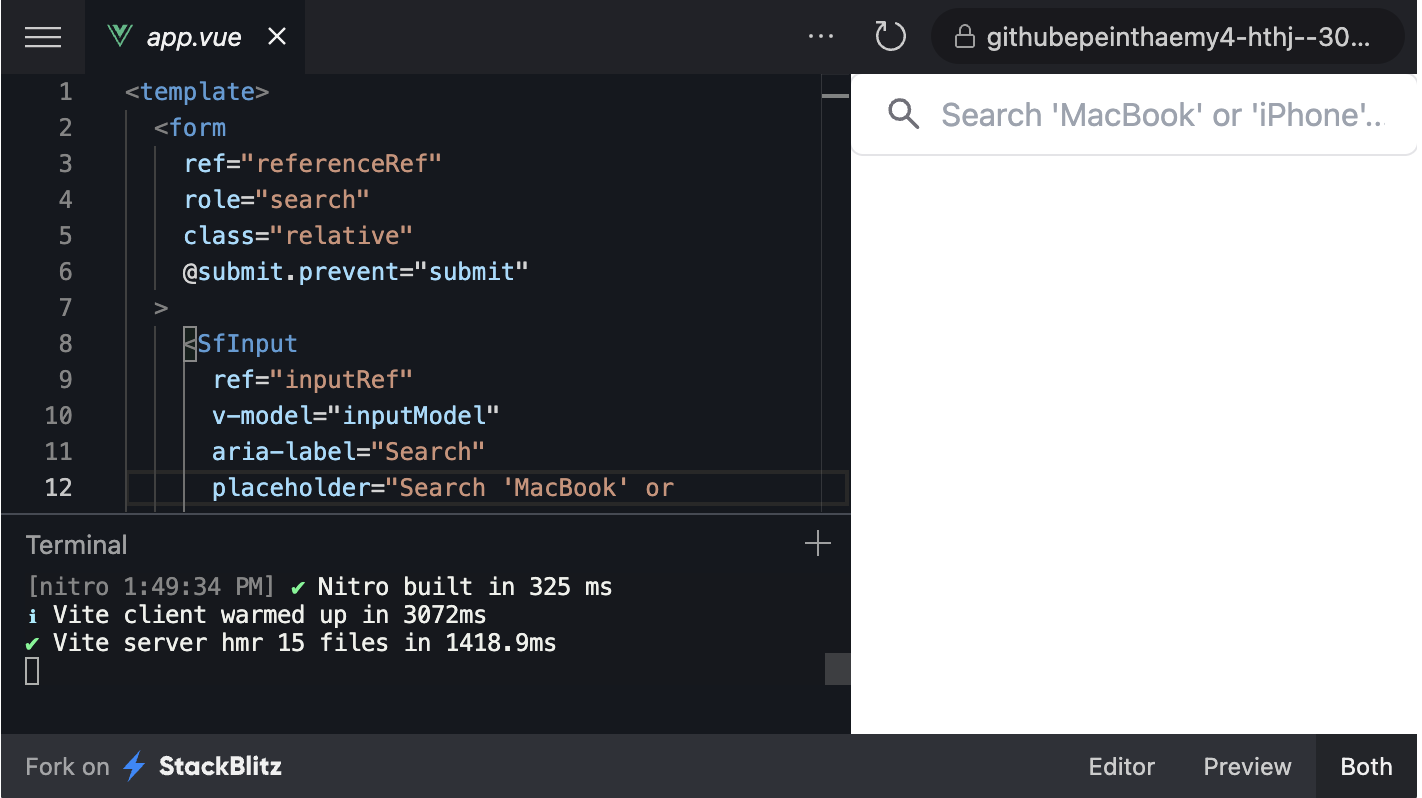
This content was originally presented at Algolia DevCon 2023
To get started, you will need to sign up for a free Algolia account and create an index for your e-commerce products. This index will allow Algolia to quickly search and retrieve product information, making it easier for customers to find what they are looking for. Once you have created your index, you can use the vue-instantsearch library to integrate Algolia into your Nuxt app and display search results in real time.
To connect to Algolia from Nuxt, we will be using an official module that I have created for Nuxt.
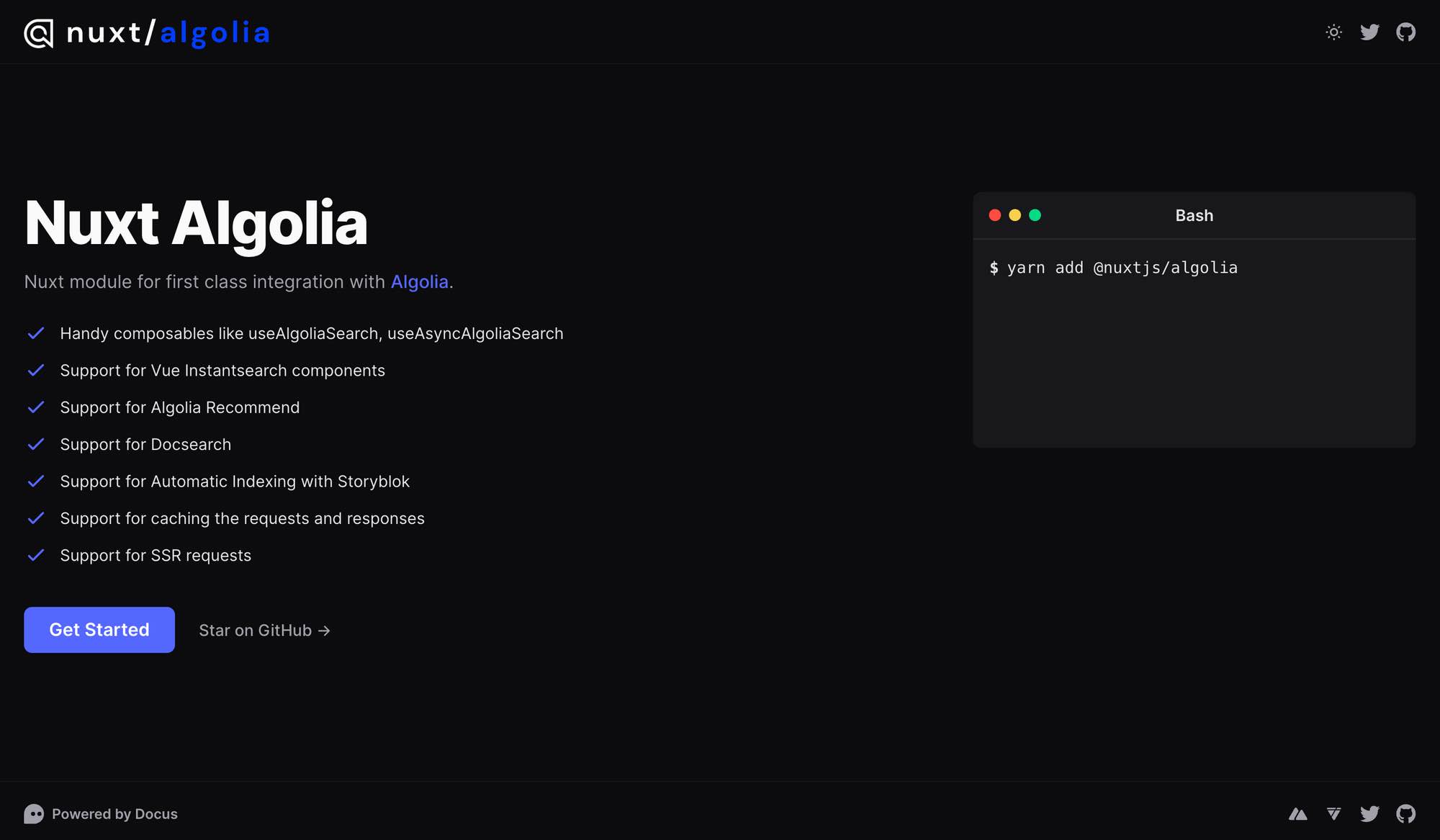
But it doesn’t stop there. Algolia also offers an instant search feature that displays search results as the user types. This means that your users can see search results in real-time, without having to wait for the page to reload. Additionally, Algolia’s pagination feature can be used to limit the number of search results displayed at once, improving page load times and further enhancing the user experience.
To register the module, let’s install it first:
yarn add @nuxtjs/algolia
Next, let’s add it to the modules array in nuxt.config.ts
export default defineNuxtConfig({
modules: ['@nuxtjs/algolia']
})
And finally, let’s add .env file with the required environment variables:
ALGOLIA_API_KEY="0fd1c4eba2d831788333e77c9d855f1d" ALGOLIA_APPLICATION_ID="AGN9HEEKF3"
And that’s it! You can now start using the Algolia by using the composable like following:
<script setup lang="ts">
const { result, search } = useAlgoliaSearch('test_index')
onMounted(async () => {
await search({ query: 'Samsung' })
})
</script>
<template>
<div>{{ result }}</div>
</template>
Now, let’s take a look at the Storefront UI which will be used to create the customizable and accessible search bar.
Storefront UI provides a comprehensive library of pre-built UI components that can be easily customized and integrated into your Nuxt project. This means that you can save time and money by not having to build every UI component from scratch. Storefront UI includes everything from buttons and forms to complex UI components like product carousels and checkout flows.
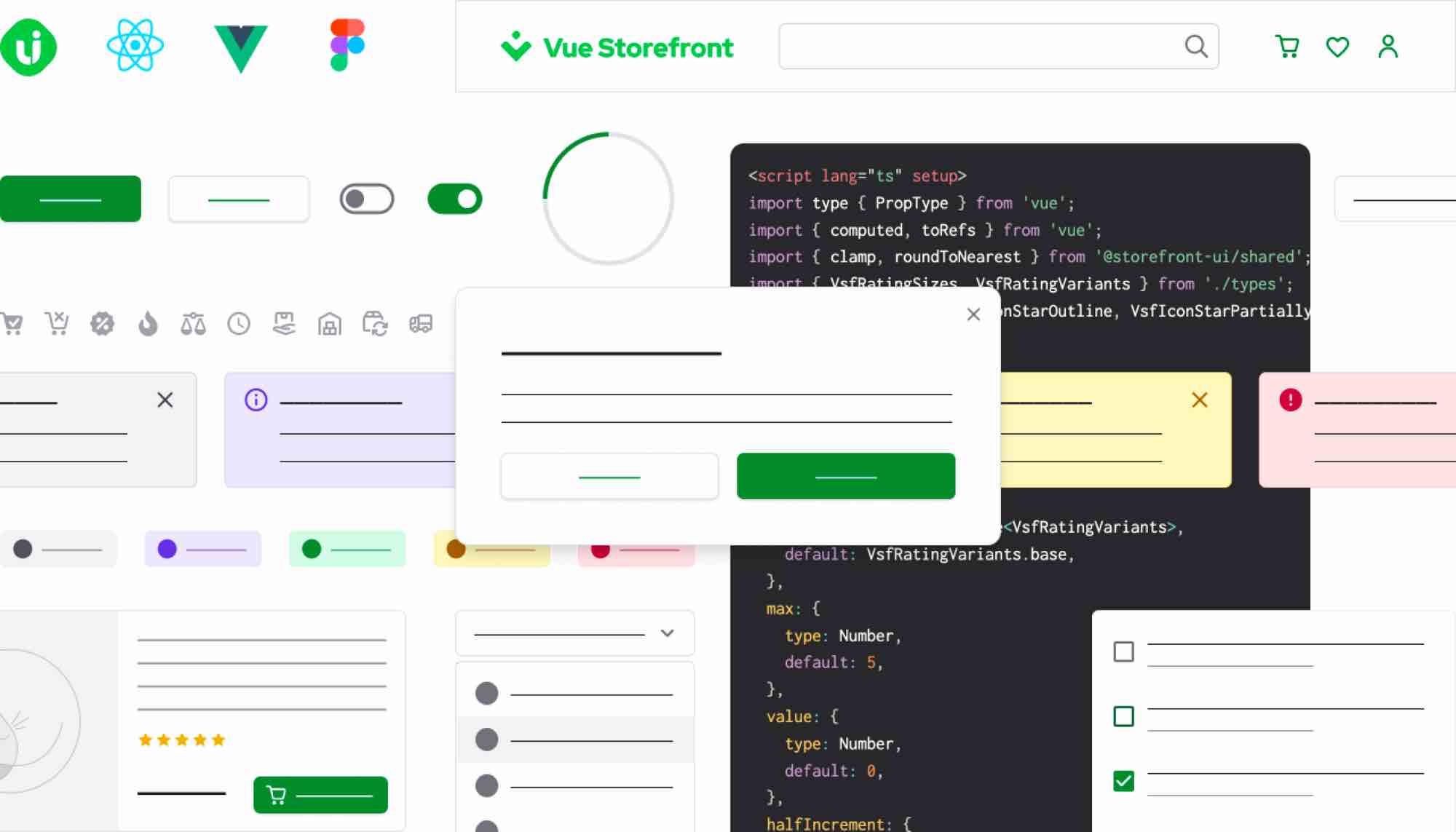
The main idea of the Storefront UI component library is to use it in e-commerce projects but the amount of pre-built components is so big that you can use it in several different projects as well!
Check out the official documentation https://docs.storefrontui.io/v2/
Installation of Storefront UI in Nuxt application is pretty straightforward. First, let’s install the required packages:
yarn add -D @nuxtjs/tailwindcss @storefront-ui/vue
Next, let’s add @nuxtjs/tailwindcss to the modules array in the nuxt.config.ts file:
// nuxt.config.ts
export default defineNuxtConfig({
modules: ['@nuxtjs/tailwindcss']
})
Add / Create tailwind.config.ts with the following structure:
// tailwind.config.ts
import type { Config } from 'tailwindcss';
import { tailwindConfig } from '@storefront-ui/vue/tailwind-config';
export default <Config>{
presets: [tailwindConfig],
content: ['./**/*.vue', './node_modules/@storefront-ui/vue/**/*.{js,mjs}'],
};
And that’s it! You can start using the components like following:
<template>
<SfButton type="button" class="w-full"> Hello </SfButton>
</template>
<script lang="ts" setup>
import { SfButton } from '@storefront-ui/vue';
</script>
Storefront UI comes with many pre-built component for you and you can check them all out by visiting the documentation and the playground:
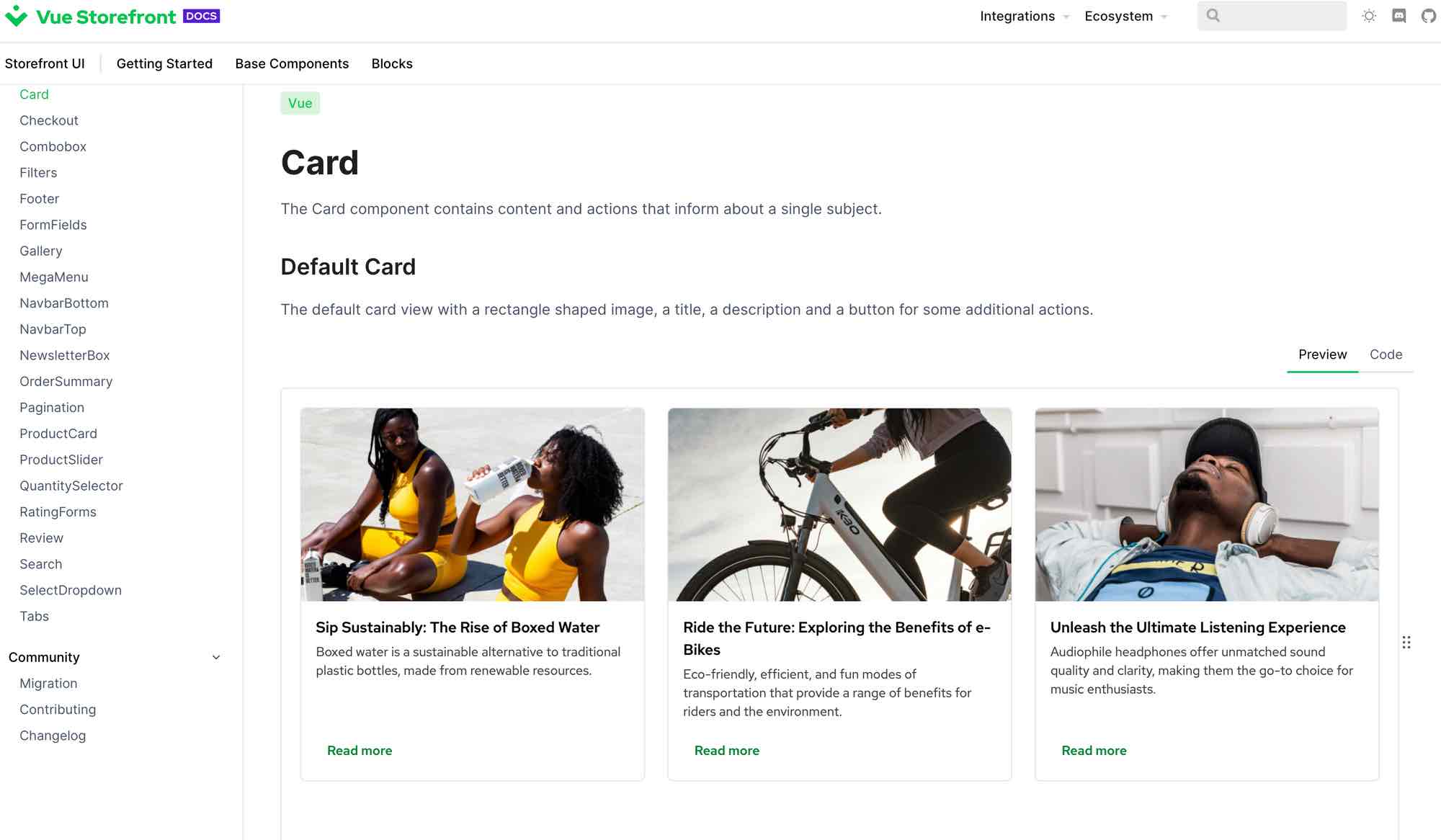
All components are designed in a preview/code way which means that you can easily copy the source code of the elements that you like directly into your project!
Creating the SearchBar with Storefront UI is very simple as there is already a component template that we can just copy:
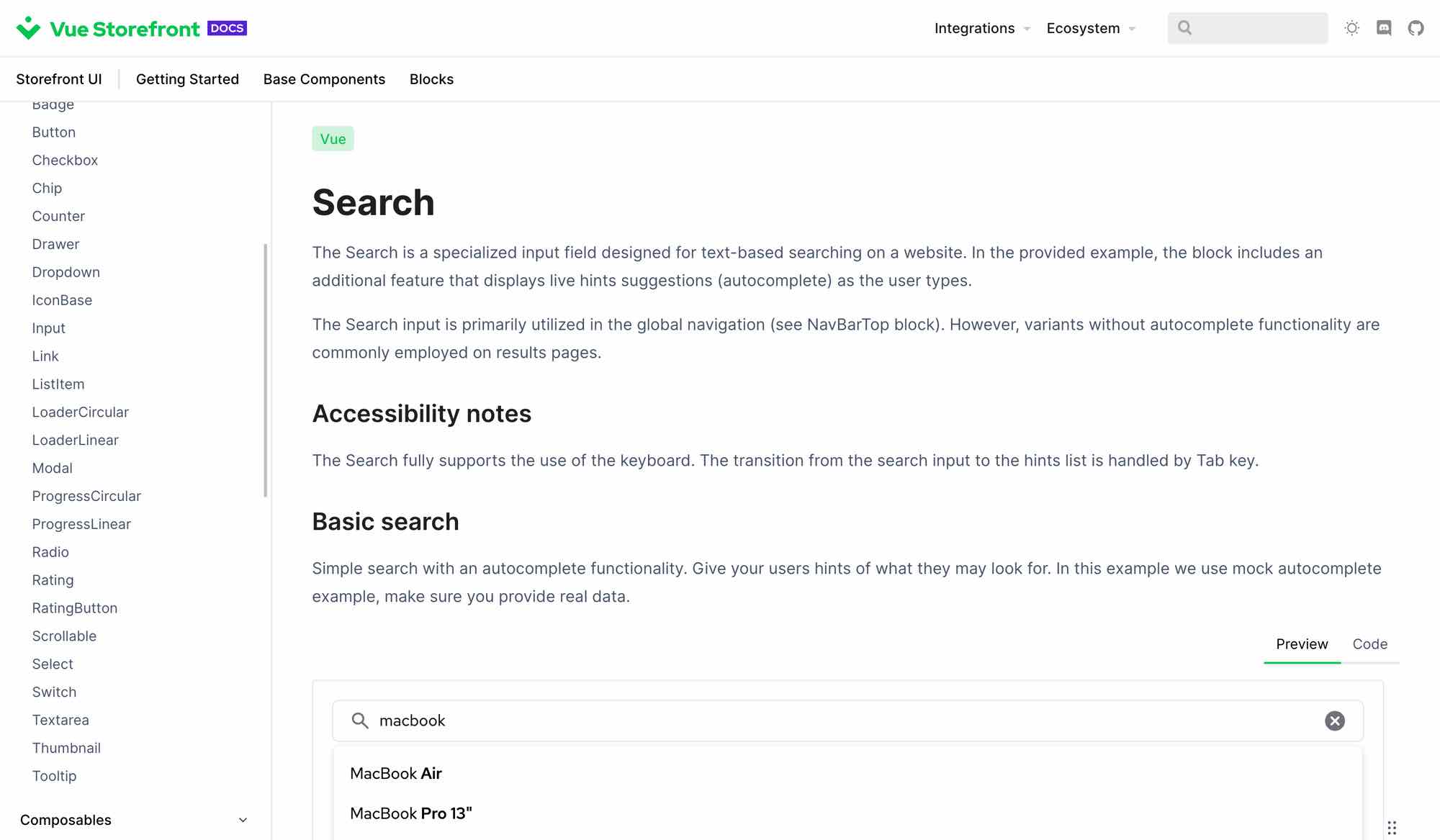
By clicking the Code tab, you can easily see all the code that is required to make the search bar work. Let’s copy it and adjust to work with Algolia.
In the code snippet below, I have marked places that was changed from the copied code from Storefront UI
<template>
<form
ref="referenceRef"
role="search"
class="relative"
@submit.prevent="submit"
>
<SfInput
ref="inputRef"
v-model="inputModel"
aria-label="Search"
placeholder="Search 'MacBook' or 'iPhone'..."
@focus="open"
@keydown="handleInputKeyDown"
>
<template #prefix > <SfIconSearch /></template>
<template #suffix >
<button
v-if="inputModel"
type="button"
aria-label="Reset search"
class="
flex
rounded-md
focus-visible:outline focus-visible:outline-offset
"
@click="reset"
>
<SfIconCancel / > </button
> </template >
</SfInput >
<div v-if="isOpen" ref="floatingRef" :style="style" class="left-0 right-0" >
<div
v-if="isLoadingSnippets"
class="
flex
items-center
justify-center
w-full
h-20
py-2
bg-white
border border-solid
rounded-md
border-neutral-100
drop-shadow-md
"
>
<SfLoaderCircular / >
</div >
<ul
v-else-if="result?.hits.length > 0" // HERE
ref="dropdownListRef"
class="
py-2
bg-white
border border-solid
rounded-md
border-neutral-100
drop-shadow-md
"
>
<li v-for="{ name, objectID } in result?.hits" :key="objectID" > // HERE
<SfListItem
tag="button"
type="button"
class="flex justify-start"
@click="() = > selectValue(name)"
@keydown.enter.space.prevent="selectValue(name)"
>
<p class="text-left" >
<span >{{ name }} </span >
</p >
</SfListItem >
</li >
</ul >
</div >
</form >
</template >
<script lang="ts" setup >
import { type Ref, ref, watch } from 'vue';
import { offset } from '@floating-ui/vue';
import { watchDebounced } from '@vueuse/shared';
import { unrefElement } from '@vueuse/core';
import {
SfIconCancel,
SfIconSearch,
SfInput,
SfListItem,
SfLoaderCircular,
useDisclosure,
useDropdown,
useTrapFocus,
} from '@storefront-ui/vue';
const { result, search } = useAlgoliaSearch('test_index'); // HERE
const inputModel = ref('');
const inputRef = ref();
const dropdownListRef = ref();
const isLoadingSnippets = ref(false);
const { isOpen, close, open } = useDisclosure();
const { referenceRef, floatingRef, style } = useDropdown({
isOpen,
onClose: close,
placement: 'bottom-start',
middleware: [offset(4)],
});
const { focusables: focusableElements } = useTrapFocus(dropdownListRef as Ref <HTMLElement >, {
trapTabs: false,
arrowKeysUpDown: true,
activeState: isOpen,
initialFocus: false,
});
const submit = () = > {
close();
alert(`Search for phrase: ${inputModel.value}`);
};
const focusInput = () = > {
const inputEl = unrefElement(inputRef)?.querySelector('input');
inputEl?.focus();
};
const reset = () = > {
inputModel.value = '';
result.value = []
close();
focusInput();
};
const selectValue = (phrase: string) = > {
inputModel.value = phrase;
close();
focusInput();
};
const handleInputKeyDown = (event: KeyboardEvent) = > {
if (event.key === 'Escape') reset();
if (event.key === 'ArrowUp') {
open();
if (isOpen && focusableElements.value.length > 0) {
focusableElements.value[focusableElements.value.length - 1].focus();
}
}
if (event.key === 'ArrowDown') {
open();
if (isOpen && focusableElements.value.length > 0) {
focusableElements.value[0].focus();
}
}
};
watch(inputModel, () = > {
if (inputModel.value === '') {
reset();
}
});
watchDebounced(
inputModel,
() = > {
if (inputModel.value) {
const getSnippets = async () = > {
open();
isLoadingSnippets.value = true;
try {
// HERE
await search({
query: inputModel.value,
});
} catch (error) {
close();
console.error(error);
}
isLoadingSnippets.value = false;
};
getSnippets();
}
},
{ debounce: 500 },
);
</script >
Let’s stop for a second here to explain what has changed (places marked with // HERE)
const { result, search } = useAlgoliaSearch('test_index') → We are calling a useAlgoliaSearch composable and we are passing an index name as a parameter. As a response we get an object that we destructure to get the result reactive property and search method that will be responsible for populating the result property with the hits from Algolia.v-for="{ name, objectID } in result?.hits" :key="objectID → We are looping over the hits that are returned from Algolia and destructure the name and objectID properties that are then used in the template (for dynamic keys and displaying the name of the search result.await search({ query: inputModel.value }) → Instead of the mocked search method, we are using an actual method from the Algolia module to search through the index and populate the result propertyThis is quite a usual thing you will do when working with @nuxtjs/algolia module.
The result of this change can be easily observed in the Stackblitz and in the screenshot below:
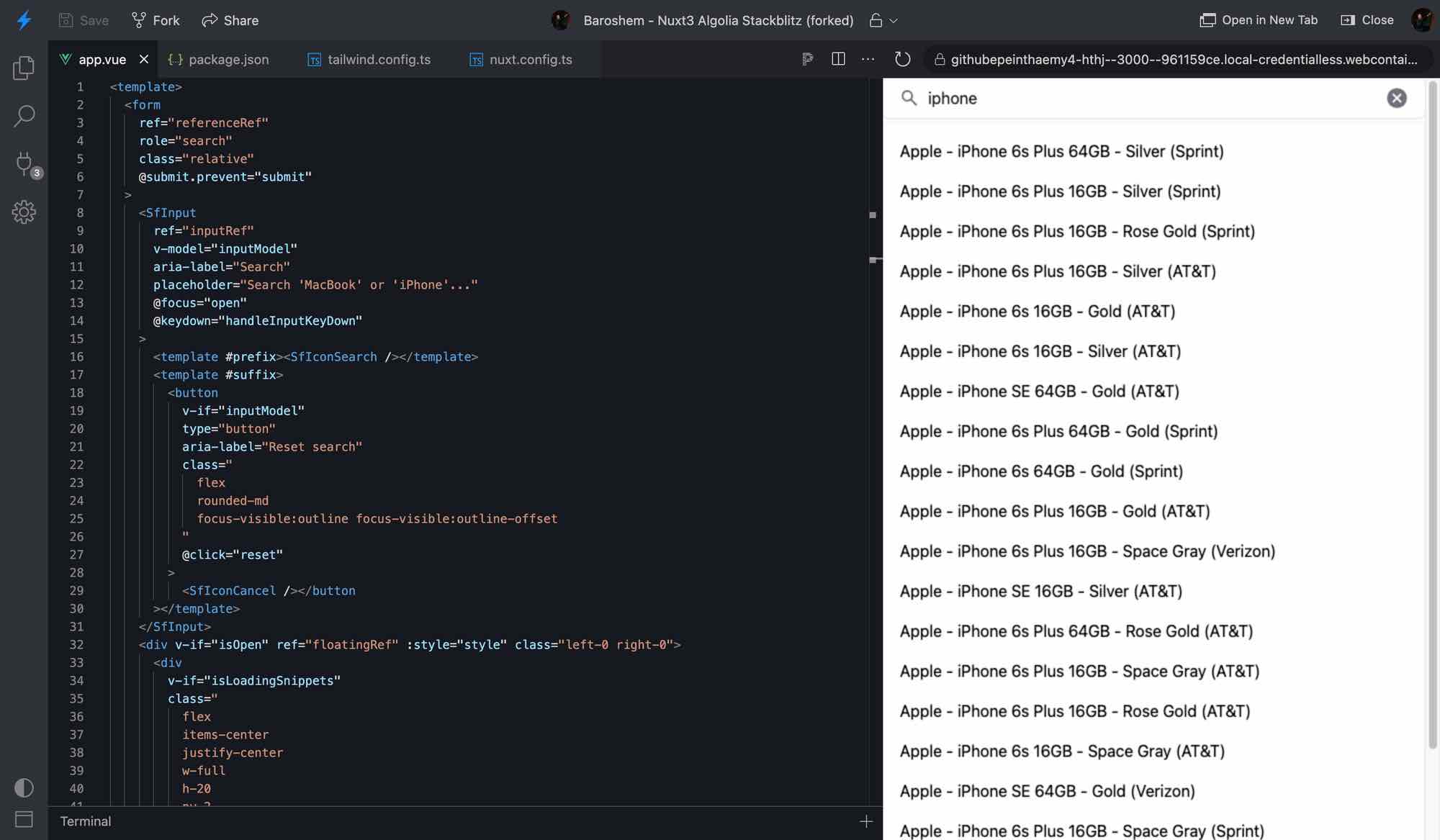
As you can see, we have easily created a really nice-looking, performant, and accessible search bar in a matter of minutes!
Overall, building a performant search bar in Nuxt with Algolia and Storefront UI is a great way to improve the user experience on your e-commerce website. By providing fast and relevant search results, you can help customers quickly find the products they are looking for and make informed purchase decisions. And by using the insights gained from tracking search behavior, you can optimize your product listings and better meet the needs of your customers. So why not give it a try and see how it can help drive sales and revenue for your e-commerce business?
Powered by Algolia Recommend